主题
使用序列号跟踪产品
序列号是在Odoo中识别和跟踪产品的两种方法之一。序列号是以增量(或顺序)分配给物料或产品的唯一标识符,用于将其与其他物料和产品区分开来。
Serial numbers are one of the two ways to identify and track products in Odoo. A serial number is a unique identifier assigned incrementally (or sequentially) to an item or product, used to distinguish it from other items and products.
序列号可以由许多不同类型的字符组成:它们可以是严格的数字,可以包含字母和其他印刷符号,也可以是上述所有字符的混合。
Serial numbers can consist of many different types of characters: they can be strictly numerical, they can contain letters and other typographical symbols, or they can be a mix of all of the above.
为单个产品分配序列号的目的是确保每件商品在供应链中传输时的历史记录都是可识别的。这对于为其销售和交付的产品提供售后服务的制造商特别有用。
The goal of assigning serial numbers to individual products is to make sure that every item’s history is identifiable when it travels through the supply chain. This can be especially useful for manufacturers that provide after-sales services to products that they sell and deliver.
启用批次和序列号
要使用序列号跟踪产品,必须启用“批次和序列号”功能。要启用此功能,请转到 库存 应用程序 ‣ 配置 ‣ 设置 ,向下滚动到 可追溯性 部分,然后单击 批次和序列号 旁边的框。请记住单击“保存”按钮以保存更改。
To track products using serial numbers, the Lots & Serial Numbers feature must be enabled. To enable this, go to Inventory app ‣ Configuration ‣ Settings, scroll down to the Traceability section, and click the box next to Lots & Serial Numbers. Remember to click the Save button to save changes.
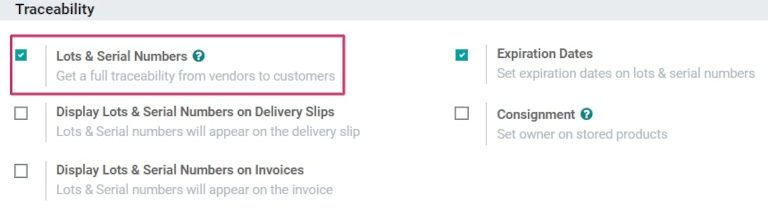
配置产品序列号跟踪
激活“批次和序列号”设置后,现在可以使用序列号跟踪单个产品。要配置此功能,请转到 库存 应用 ‣ 产品 ‣ 产品 ,然后选择要跟踪的所需产品。
Once the Lots & Serial Numbers setting has been activated, individual products can now be tracked using serial numbers. To configure this, go to Inventory app ‣ Products ‣ Products, and choose a desired product to track.
进入产品窗体后,单击“编辑”,然后单击“库存”选项卡。
Once on the product form, click Edit, and click the Inventory tab.
进入产品窗体后,单击“编辑”,导航到“库存”选项卡,然后滚动到“可追溯性”部分。然后,选择“按唯一序列号”选项,然后单击“保存”以保存更改。现在可以选择现有或新的序列号,并将其分配给新收到或制造的该产品批次。
Once on the product form, click Edit, navigate to the Inventory tab, and scroll to the Traceability section. Then, select the By Unique Serial Number option, and click Save to save the changes. Existing or new serial numbers can now be selected and assigned to newly-received or manufactured batches of this product.
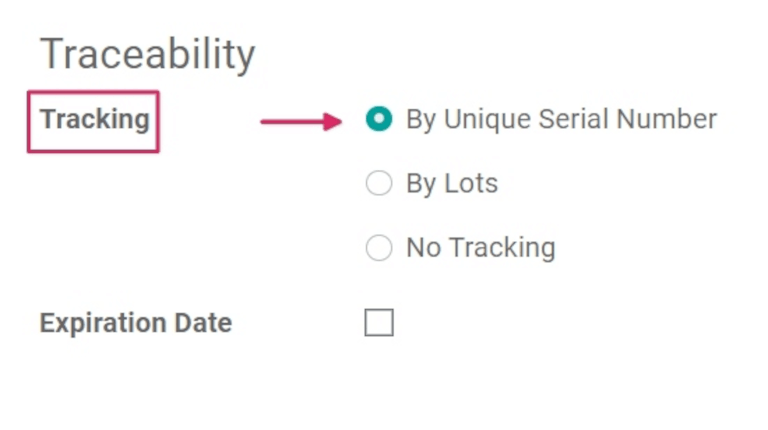
重点说明
如果产品没有分配序列号,则会出现用户错误弹出窗口。错误消息指出库存中的产品没有批号/序列号。但是,可以通过进行库存调整来为产品分配批号/序列号。
If a product doesn’t have a serial number assigned to it, a user error pop-up window will appear. The error message states that the product(s) in stock have no lot/serial number. However, a lot/serial number can be assigned to the product by making an inventory adjustment.
为已有的库存产品创建新的序列号
可以为已有库存且未分配序列号的产品创建新的序列号。为此,请转到 库存 ‣ 产品 ‣ 批次/序列号 ,然后单击 创建 。这样做会显示一个空白的批次/序列号表单。在此表单上,将自动生成新的批号/序列号。
New serial numbers can be created for products already in stock with no assigned serial number. To do this, go to Inventory ‣ Products ‣ Lots/Serial Numbers, and click Create. Doing so reveals a blank lots/serial numbers form. On this form, a new Lot/Serial Number is generated automatically.
提示
虽然Odoo会自动生成一个新的批次/序列号以跟随最新的编号,但可以通过单击批次/序列号字段下的行并更改生成的编号来编辑并更改为任何所需的编号。
While Odoo automatically generates a new lot/serial number to follow the most recent number, it can be edited and changed to any desired number, by clicking the line under the Lot/Serial Number field, and changing the generated number.
生成批次/序列号后,单击“产品”旁边的空白字段以显示下拉菜单。从此菜单中,选择将分配此新编号的产品。
Once the Lot/Serial Number is generated, click the blank field next to Product to reveal a drop-down menu. From this menu, select the product to which this new number will be assigned.
此表单还提供调整数量、分配唯一的内部参考编号(用于可追溯性目的)以及将此特定批次/序列号配置分配给“网站”字段中的特定网站(如果在多网站环境中工作)的选项。
This form also provides the option to adjust the Quantity, to assign a unique Internal Reference number (for traceability purposes), and to assign this specific lot/serial number configuration to a specific website in the Website field (if working in a multi-website environment).
此特定批次/序列号的详细说明也可以在下面的“描述”选项卡中添加。
A detailed description of this specific lot/serial number can also be added in the Description tab below.
完成所有所需配置后,单击“保存”按钮以保存所有更改。
When all desired configurations are complete, click the Save button to save all changes.
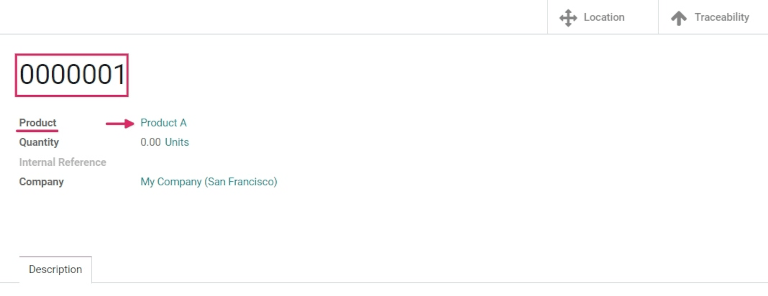
创建新序列号、分配给所需产品并保存后,通过转到 产品 ‣ 产品 并选择此新创建的序列号刚刚分配给的产品,导航回产品窗体。
After a new serial number has been created, assigned to the desired product, and saved, navigate back to the product form, by going to Products ‣ Products, and selecting the product that this newly-created serial number was just assigned to.
在该产品的明细窗体上,单击“批次/序列号”智能按钮以查看新序列号。
On that product’s detail form, click the Lot/Serial Numbers smart button to view the new serial number.
管理发货和收货的序列号
可以为进货和出货分配序列号。对于进货,序列号直接在采购订单单上分配。对于发货,序列号直接在销售订单单上分配。
Serial numbers can be assigned for both incoming and outgoing goods. For incoming goods, serial numbers are assigned directly on the purchase order form. For outgoing goods, serial numbers are assigned directly on the sales order form.
管理收据上的序列号
可以直接从采购订单 (PO) 中为进货分配序列号。
Assigning serial numbers to incoming goods can be done directly from the purchase order (PO).
要创建采购订单,请转到 购买 应用 ‣ 创建。这样做会显示一个新的空白报价请求 (RFQ) 表单。
To create a PO, go to the Purchase app ‣ Create. Doing so reveals a new, blank request for quotation (RFQ) form.
在此 RFQ 表单上,通过添加供应商,以及将所需产品添加到产品线,单击“产品”选项卡下的“添加产品”,填写必要的信息。
On this RFQ form, fill out the necessary information, by adding a Vendor, and by adding the desired products to the Product lines, by clicking Add a product, under the Products tab.
通过更改“数量”列中的数字,选择要订购的产品的所需数量。
Choose the desired quantity of the product to order, by changing the number in the Quantity column.
完成必要的配置后,单击“确认订单”。这会将 RFQ 转换为采购订单。
When the necessary configurations are complete, click Confirm Order. This will convert the RFQ to a purchase order.
然后,单击 收货智能 按钮以转到该特定采购订单的仓库收货窗体页面。
Then, click the Receipt smart button to be taken to the warehouse receipt form page for that specific PO.
重点说明
在将序列号分配给订购的产品数量之前单击“验证”将导致出现“用户错误”弹出窗口。弹出窗口需要输入订购产品的批次或序列号。如果不分配序列号,则无法验证 RFQ。
Clicking Validate before assigning a serial number to the ordered product quantities will cause a User Error pop-up to appear. The pop-up requires entry of a lot or serial number for the ordered products. The RFQ cannot be validated without a serial number being assigned.
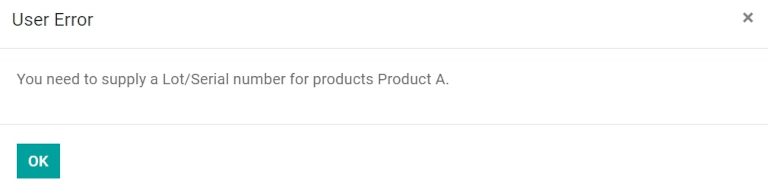
在此处,单击“其他选项”菜单,该菜单由 hamburger 图标表示(四条水平线,位于“操作”选项卡中“度量单位”列的右侧)。单击该图标将显示“详细操作”弹出窗口。
From here, click the Additional Options menu, represented by a hamburger icon (four horizontal lines, located to the right of the Unit of Measure column in the Operations tab). Clicking that icon reveals a Detailed Operations pop-up.
在此弹出窗口中,配置许多不同的字段,包括在弹出窗口底部的“批次/序列号名称”列下分配序列号(或序列号)。
In this pop-up, configure a number of different fields, including the assignation of a serial number (or serial numbers) under the Lot/Serial Number Name column, located at the bottom of the pop-up.
有三种方法可以做到这一点:手动分配序列号、自动分配序列号以及从电子表格中复制/粘贴序列号。
There are three ways to do this: manually assigning serial numbers, automatically assigning serial numbers, and copy/pasting serial numbers from a spreadsheet.
手动分配序列号
要手动分配序列号,请单击“详细操作”弹出窗口中的“添加行”,然后首先在“收件人”列下选择产品的存储位置。
To assign serial numbers manually, click Add a line from the Detailed Operations pop-up, and first choose the location where the product will be stored under the To column.
然后,键入新的序列号名称,并在相应的列中设置完成数量。
Then, type a new Serial Number Name, and set the Done quantity in the appropriate columns.
对“需求”字段中显示的产品数量重复此过程,直到“完成数量”字段显示已处理产品的正确(匹配)数量。
Repeat this process for the quantity of products shown in the Demand field, and until the Quantity Done field displays the correct (matching) number of products processed.
自动分配序列号
如果大量产品需要为其分配单独的序列号,Odoo可以自动生成序列号并将其分配给每个单独的产品。
If a large quantity of products need individual serial numbers assigned to them, Odoo can automatically generate and assign serial numbers to each of the individual products.
为此,请从“详细操作”弹出窗口中的“第一个 SN”字段开始,然后按要分配的所需顺序键入第一个序列号。
To accomplish this, start with the First SN field in the Detailed Operations pop-up window, and type the first serial number in the desired order to be assigned.
然后,在“SN 编号”字段中,键入需要为其分配新生成的唯一序列号的物料总数。
Then, in the Number of SN field, type the total number of items that need newly-generated unique serial numbers assigned to them.
最后,单击“分配序列号”,列表中将填充与订购数量的产品相匹配的新序列号。
Finally, click Assign Serial Numbers, and a list will populate with new serial numbers matching the ordered quantity of products.
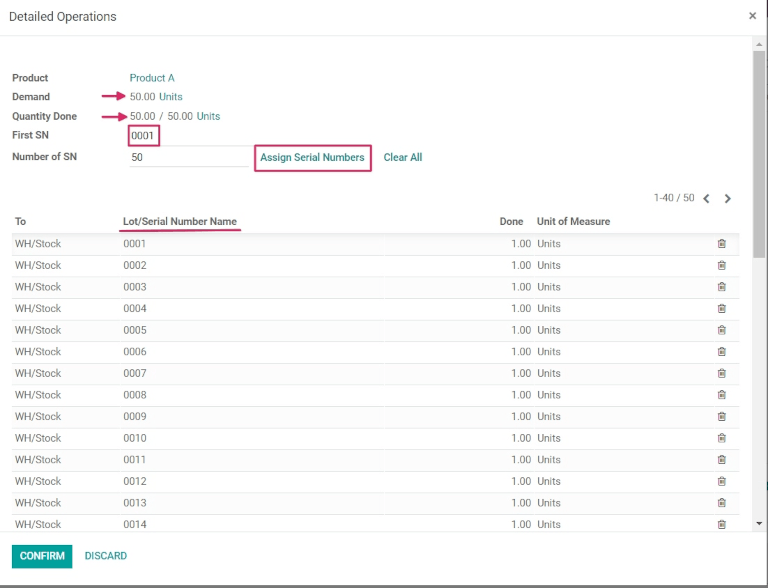
从电子表格中复制/粘贴序列号
若要从现有电子表格中复制和粘贴序列号,请首先使用从供应商处收到的所有序列号(或在收到时手动选择)填充电子表格。然后,将它们复制并粘贴到“批次/序列号名称”列中。Odoo将根据列中粘贴的数字数量自动创建必要的行数。
To copy and paste serial numbers from an existing spreadsheet, first populate a spreadsheet with all of the serial numbers received from the supplier (or manually chosen upon receipt). Then, copy and paste them in the Lot/Serial Number Name column. Odoo will automatically create the necessary number of lines based on the amount of numbers pasted in the column.
从这里,可以在每个序列号行中手动输入“收件人”位置和“完成”数量。
From here, the To locations and Done quantities can be manually entered in each of the serial number lines.
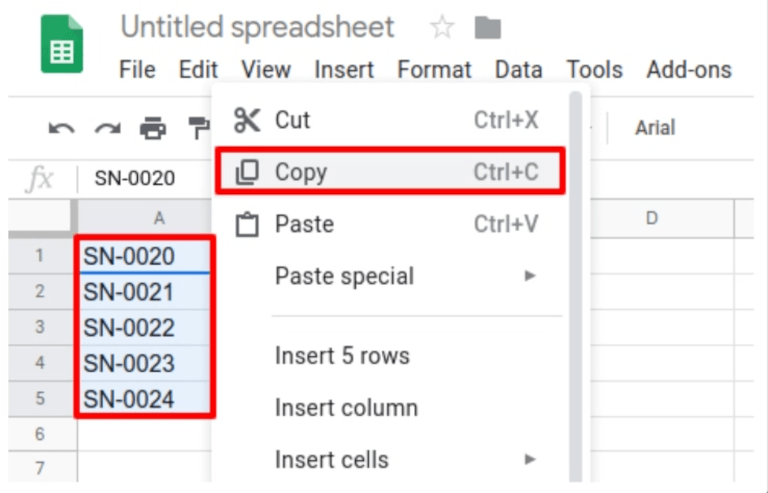
提示
对于包含大量要接收的产品的采购订单,序列号分配的最佳方法是使用位于采购订单上的“分配序列号”按钮自动分配序列号。这样可以防止任何序列号被重复使用或重复,并改善可追溯性报告。
For purchase orders that include large quantities of products to receive, the best method of serial number assignment is to automatically assign serial numbers using the Assign Serial Numbers button located on the PO. This prevents any serial numbers from being reused or duplicated, and improves traceability reporting.
为所有产品数量分配序列号后,单击“确认”按钮关闭弹出窗口。然后,单击“验证”。
Once all product quantities have been assigned a serial number, click the Confirm button to close the pop-up. Then, click Validate.
验证收据时会出现一个可追溯性智能按钮。单击“可追溯性”智能按钮可查看更新的可追溯性报告,其中包括:参考文档、要跟踪的产品、批次/序列号 # 等。
A Traceability smart button appears upon validating the receipt. Click the Traceability smart button to see the updated Traceability Report, which includes: a Reference document, the Product being traced, the Lot/Serial #, and more.
为所有产品数量分配序列号后,单击“确认”关闭弹出窗口,然后单击“验证”。验证收据后将出现可追溯性智能按钮。单击“可追溯性”智能按钮可查看更新的可追溯性报告,其中包括:参考文档、要跟踪的产品、批次/序列号 # 等。
Once all product quantities have been assigned a serial number, click Confirm to close the popup, and click Validate. A Traceability smart button will appear upon validating the receipt. Click the Traceability smart button to see the updated Traceability Report, which includes: a Reference document, the Product being traced, the Lot/Serial #, and more.
管理交货单上的序列号
可以直接从销售订单 (SO) 为出货货物分配序列号。
Assigning serial numbers to outgoing goods can be done directly from the sales order (SO).
要创建 SO,请导航到 Sales 应用程序,然后单击 Create 按钮。这样做会显示一个新的空白报价单。在此空白报价单上,通过添加客户,并通过单击“添加产品”将产品添加到产品行(在“订单行”选项卡中)来填写必要的信息。
To create an SO, navigate to the Sales app, and click the Create button. Doing so reveals a new, blank quotation form. On this blank quotation form, fill out the necessary information, by adding a Customer, and adding products to the Product lines (in the Order Lines tab), by clicking Add a product.
然后,通过更改“数量”列中的数字来选择要销售的所需数量。
Then, choose the desired quantity to sell by changing the number in the Quantity column.
填写报价单后,单击“确认”按钮以确认报价单。确认报价单后,报价单变为 SO,并显示“交货”智能按钮。
Once the quotation has been filled out, click the Confirm button to confirm the quotation. When the quotation is confirmed, the quotation becomes an SO, and a Delivery smart button appears.
单击〖智能交货〗按钮可查看该特定 SO 的仓单。
Click the Delivery smart button to view the warehouse receipt form for that specific SO.
在此处,单击“其他选项”菜单,该菜单由 hamburger 图标表示(四条水平线,位于“操作”选项卡中“度量单位”列的右侧)。单击该图标将显示“详细操作”弹出窗口。
From here, click the Additional Options menu, represented by a hamburger icon (four horizontal lines, located to the right of the Unit of Measure column in the Operations tab). Clicking that icon reveals a Detailed Operations pop-up.
在弹出窗口中,默认情况下将选择“批次/序列号”,其中“预留”总数量的每个产品都以其唯一的序列号列出(很可能按顺序列出)。
In the pop-up, a Lot/Serial Number will be chosen by default, with each product of the total Reserved quantity listed with their unique serial numbers (most likely listed in sequential order).
要手动更改产品的序列号,请单击批次/序列号下的下拉菜单,然后选择(或键入)所需的序列号。然后,标记完成数量,然后单击确认以关闭弹出窗口。
To manually change a product’s serial number, click the drop-down menu under Lot/Serial Number, and choose (or type) the desired serial number. Then, mark the Done quantities, and click Confirm to close the pop-up.
最后,点击 验证 按钮交付产品。
Finally, click the Validate button to deliver the products.

验证交货单后,将显示“可追溯性”智能按钮。单击“可追溯性”智能按钮可查看更新的可追溯性报告,其中包括:参考文档、要跟踪的产品、日期和分配的批次/序列号 #。
Upon validating the delivery order, a Traceability smart button appears. Click the Traceability smart button to see the updated Traceability Report, which includes: a Reference document, the Product being traced, the Date, and the Lot/Serial # assigned.
可追溯性报告还可以包括上一个采购订单 (PO) 的参考收据,如果任何产品数量共享在收到该特定采购订单期间分配的序列号。
The Traceability Report can also include a Reference receipt from the previous purchase order (PO), if any of the product quantities shared a serial number assigned during receipt of that specific PO.
管理不同操作类型的序列号
默认情况下,在Odoo中,只有在从采购订单中收到产品时才允许创建新的序列号。不能使用现有的序列号。对于销售订单,情况正好相反:不能在交货单上创建新的序列号,只能使用现有的序列号。
By default in Odoo, the creation of new serial numbers is only allowed upon receiving products from a purchase order. Existing serial numbers cannot be used. For sales orders, the opposite is true: new serial numbers cannot be created on the delivery order, only existing serial numbers can be used.
要更改在任何操作类型上使用新(或现有)序列号的功能,请转到 库存应用程序 ‣ 配置 ‣ 操作类型 ,然后选择所需的操作类型。
To change the ability to use new (or existing) serial numbers on any operation type, go to Inventory app ‣ Configuration ‣ Operations Types, and select the desired Operation Type.
对于“工序类型”页上的“收货”操作类型,可以启用“使用现有批次/序列号”选项,方法是从“工序类型”页中选择“收货”,单击“编辑”,然后单击“使用现有批次/序列号”选项旁边的复选框(在“可追溯性”部分中)。最后,点击 保存 按钮保存更改。
For the Receipts operation type, found on the Operations Types page, the Use Existing Lots/Serial Numbers option can be enabled, by selecting Receipts from the Operations Types page, clicking Edit, and then clicking the checkbox beside the Use Existing Lots/Serial Numbers option (in the Traceability section). Lastly, click the Save button to save the changes.
对于位于“工序类型”页上的“交货单”操作类型,可以启用“创建新批次/序列号”选项,方法是从“工序类型”页面中选择“交货单”,单击“编辑”,然后单击“创建新批次/序列号”选项旁边的复选框(在“可追溯性”部分中)。请务必单击“保存”以保存更改。
For the Delivery Orders operation type, located on the Operations Types page, the Create New Lots/Serial Numbers option can be enabled, by selecting Delivery Orders from the Operations Types page, clicking Edit, and clicking the checkbox beside the Create New Lots/Serial Numbers option (in the Traceability section). Be sure to click Save to save changes.
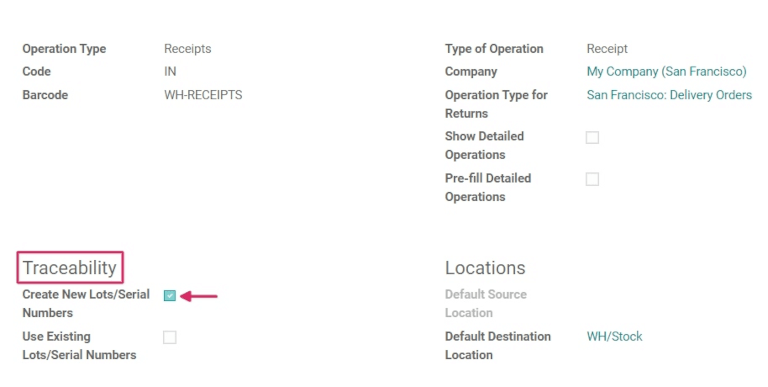
序列号可追溯性
制造商和公司可以参考可追溯性报告来查看产品的整个生命周期:产品来自哪里(以及何时)、存储在哪里以及去向谁。
Manufacturers and companies can refer to the traceability reports to see the entire lifecycle of a product: where it came from (and when), where it was stored, and who it went to.
要查看产品的完整可追溯性,或按序列号分组,请转到 库存 应用 ‣ 产品 ‣ 批次/序列号。这样做会显示“批次/序列号”仪表板。
To see the full traceability of a product, or group by serial numbers, go to Inventory app ‣ Products ‣ Lots/Serial Numbers. Doing so reveals the Lots/Serial Numbers dashboard.
从这里开始,默认情况下将列出分配了序列号的产品,并且可以展开以显示专门分配给它们的序列号。
From here, products with serial numbers assigned to them will be listed by default, and can be expanded to show what serial numbers have been specifically assigned to them.
要按序列号(或批次)分组,请先从右上角的搜索栏中删除所有默认过滤器。然后,单击“分组依据”,然后选择“添加自定义组”,这将显示一个迷你下拉菜单。从此迷你下拉菜单中,选择批次/序列号,然后单击应用。
To group by serial numbers (or lots), first remove any default filters from the search bar in the upper-right corner. Then, click Group By, and select Add Custom Group, which reveals a mini drop-down menu. From this mini drop-down menu, select Lot/Serial Number, and click Apply.
这样做会显示所有现有的序列号和批次,并且可以展开以显示具有该分配编号的所有产品数量。对于不重复使用的唯一序列号,每个序列号应只有一个产品。
Doing so reveals all existing serial numbers and lots, and can be expanded to show all quantities of products with that assigned number. For unique serial numbers that are not reused, there should be just one product per serial number.
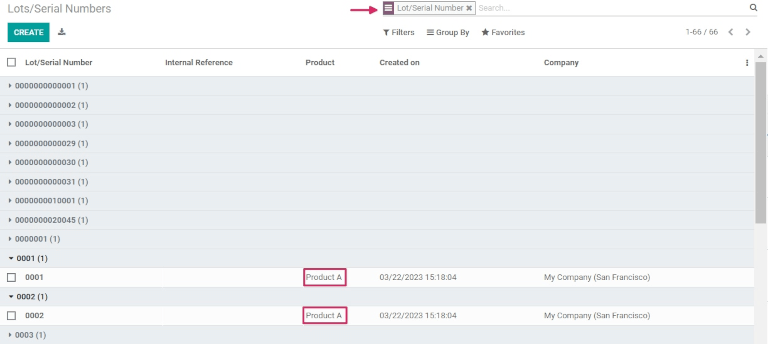
提示
有关单个序列号(或批号)的其他信息,请单击序列号的行项以显示该特定序列号的序列号窗体。在此窗体中,单击“位置和可追溯性”智能按钮可查看使用该序列号的所有现有库存,以及使用该序列号进行的任何操作。
For additional information regarding an individual serial number (or lot number), click the line item for the serial number to reveal that specific serial number’s Serial Number form. From this form, click the Location and Traceability smart buttons to see all stock on-hand using that serial number, and any operations made using that serial number.