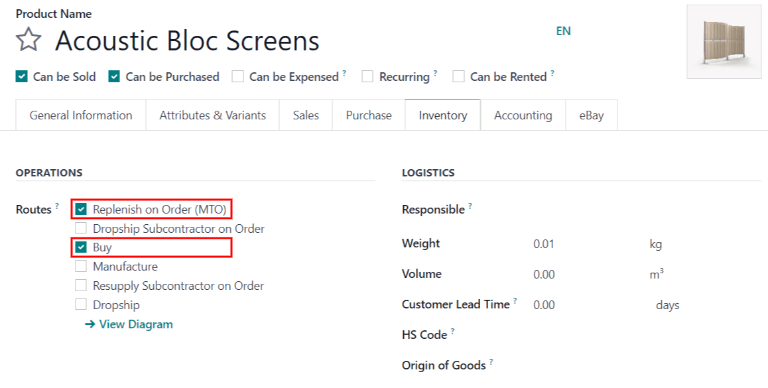主题
选择补货策略
在Odoo中,有两种自动补充库存的策略: 重订货规则 和 按订单生产(MTO) 路线。尽管这些策略略有不同,但它们都有类似的结果:触发采购订单[PO]或制造订单[MO] 的自动创建。选择使用哪种策略取决于企业的制造和交付流程。
In Odoo, there are two strategies for automatically replenishing inventory: reordering rules and the make to order (MTO) route. Although these strategies differ slightly, they both have similar consequences: triggering the automatic creation of a PO or MO. The choice of which strategy to use depends on the business's manufacturing and delivery processes.
术语
补货报告和重订货规则
补货报告是 从消极方面预测产品数量 的所有产品的列表。
The replenishment report is a list of all products that have a negative forecast quantity.
重订货规则 用于确保始终有最低数量的产品库存,以便制造产品和/或完成销售订单。当一个产品的库存水平达到最低时,Odoo会自动生成一个达到当前产品库存水平最高的采购订单。
Reordering rules are used to ensure there's always a minimum amount of a product in-stock, in order to manufacture products and/or fulfill sales orders. When the stock level of a product reaches its minimum, Odoo automatically generates a purchase order with the quantity needed to reach the maximum stock level.
重订货规则可以在补货报告或产品的表单页面管理和创建。
Reordering rules can be created and managed in the replenishment report, or from the product form.
按订单生产
按订单生产(MTO) 是一种采购管理路线,每当销售订单确认时都会创建一个草稿状态的采购订单(或制造订单),而不考虑当前库存水平。
Make to order (MTO) is a procurement route that creates a draft purchase order (or manufacturing order) each time a sales order is confirmed, regardless of the current stock level.
与使用重订货规则补货的策略不同,Odoo会将销售订单自动链接到由MTO路线生成的采购订单[PO]或制造订单[MO]。
Unlike products replenished using reordering rules, Odoo automatically links the sales order to the PO or MO generated by the MTO route.
重订货规则和MTO之间的另一个区别是:使用MTO时,Odoo在确认销售订单[SO]后立即生成草稿采购订单[PO]或制造订单[MO];而使用重订货规则时,当产品的预测库存低于设定的最小数量时,Odoo才会生成草稿采购订单[PO]或制造订单[MO]。
Another difference between reordering rules and MTO is, with MTO, Odoo generates a draft PO or MO immediately after the SO is confirmed. With reordering rules, Odoo generates a draft PO or MO when the product's forecasted stock falls below the set minimum quantity.
此外,只要采购订单[PO]或制造订单[MO]未得到确认,Odoo就会随着预测的变化自动向采购订单[PO]或制造订单[MO]添加数量。
In addition, Odoo automatically adds quantities to the PO or MO as the forecast changes, so long as the PO or MO is not confirmed.
MTO路线是定制产品和/或手头没有库存产品的最佳补货策略。
The MTO route is the best replenishment strategy for products that are customized, and/or for products that have no stock kept on-hand.
配置
补货报告和重订货规则
要访问补货报告,请转到: 库存 ‣ 作业 ‣ 补货。
To access the replenishment report, go to Inventory app ‣ Operations ‣ Replenishment.
默认情况下,补货报告仪表板展示了所有需要手动重新订购的产品。一个产品如果没有特定的规则,Odoo会假设当前产品的最小数量和最大数量库存都是 0.00
By default, the replenishment report dashboard shows every product that needs to be manually reordered. If there is no specific rule for a product, Odoo assumes the Min Quantity and Max Quantity stock are both 0.00
注意
对于没有设置重订货规则的产品,Odoo会根据已确认的销售订单、交货和收货来计算预测。对于设置了重订货规则的产品,Odoo会正常计算预测,但也会考虑采购/制造的交付期和安全交付期。
For products that don't have a set reordering rule, Odoo calculates the forecast based on confirmed sales orders, deliveries, and receipts. For products that have a set reordering rule, Odoo calculates the forecast normally, but also takes into account the purchase/manufacturing lead time and security lead time.
重点说明
在创建新的重订货规则之前,请确保在产品表单页面已经配置了产品的供应商或物料清单。要检查这一点,请转到:库存 ‣ 产品 ‣ 产品,然后选择产品并打开产品表单页面。如果配置了供应商,则在 采购 选项卡中列出;如果配置了物料清单,则会在表单顶部的 BOM 智能按钮中看到。
Before creating a new reordering rule, make sure the product has a vendor or a bill of materials configured on the product form. To check this, go to Inventory app ‣ Products ‣ Products, and select the product to open its product form. The vendor, if configured, is listed in the Purchase tab, and the bill on materials, if configured, is found in the Bill of Materials smart button at the top of the form.
位于产品表单页面上 基本信息 选项卡中的 产品类型 必须设置为 可库存产品。根据定义,消耗品不会跟踪其库存水平,因此Odoo无法在补货报告中计算消耗品的库存。
The Product Type, located in the General Information tab on the product form, must be set to Storable Product. By definition, a consumable product does not have its inventory levels tracked, so Odoo cannot account for a consumable product in the replenishment report.

要想从补货报告页面创建新的重订货规则,请转到:库存 ‣ 作业 ‣ 补货, 单击 新建, 并在 产品 列的下拉菜单中选择想要的产品。如有必要,也可以在 补货 报告页面上的相应列中配置 最小数量 和 最大数量。
To create a new reordering rule from the replenishment report, go to Inventory app ‣ Operations ‣ Replenishment, click Create, and select the desired product from the drop-down menu in the Product column. If necessary, a Min Quantity and a Max Quantity can be configured in the corresponding columns on the Replenishment report page, as well.
要想从产品表单页面创建新的重订货规则,请转到:库存 ‣ 产品 ‣ 产品,然后选择产品并打开产品表单页面。单击 重订货规则 智能按钮,单击 新建,并填写字段。
To create a new reordering rule from the product form, go to Inventory app ‣ Products ‣ Products, and select a product to open its product form. Click the Reordering Rules smart button, click Create, and fill out the fields.
补货报告字段
补货报告中的以下字段,如果有不可见的字段,单击报告最右侧的 ⋮ (其他选项) 图标,然后单击字段旁边的复选框以使其可见。
The following fields are on the Replenishment report. If any of these fields are not visible, click the ⋮ (additional options) icon on the far right side of the report, then click the checkbox next to a field to make it visible.
- 产品: 需要补货的产品。
- Product: the product that requires a replenishment.
- 位置: 产品存放的具体位置。
- Location: the specific location where the product is stored.
- 仓库: 产品存放的仓库。
- Warehouse: the warehouse where the product is stored.
- 在手: 当前可用的产品数量。
- On Hand: the amount of product currently available.
- 预测: 考虑所有当前订单(销售、制造、采购等)后可用的产品数量。
- Forecast: the amount of product available after all current orders (sales, manufacturing, purchase, etc.) are taken into account.
- 首选路线: 产品的采购方式,可以是 购买, 制造, 直接发货等
- Preferred Route: how the product is procured, either Buy, Manufactured, Dropship, etc.
- 供应商: 产品获取的公司。
- Vendor: the company from which the product is acquired.
- 物料清单: 产品的物料清单(如果已配置)。
- Bill of Materials: the bill of materials for the product (if one is configured).
- 触发器: 补货如何创建,自动(一旦现有数量低于最小数量时自动触发)或手动(仅在请求补货时)。
- Trigger: how the replenishment is created, either Auto (automatically, once the On Hand quantity goes below the Min Quantity) or Manual (only when the replenishment is requested).
- 补货组: 产品获取的参考编号,例如销售订单、采购订单或制造订单。
- Procurement Group: the reference number for how the product is being acquired, such as a sales order, purchase order, or manufacturing order.
- 最小数量: 产品在库存中的最低存放量。当库存水平低于此数字时,将触发补货。
- Min Quantity: the minimum amount of product that should be available. When inventory levels goes below this number, the replenishment is triggered.
- 最大数量: 补货后可用的产品数量。
- Max Quantity: the amount of product that should be available after replenishing the product.
- 倍数数量: 如果产品应该按特定数量订购,请输入应该订购的数量。例如,如果 倍数数量 设置为 5,而只需要 3 个,则会补充 5 个产品。
备注:'倍数数量'翻译为'多元数量'更合适,此处采用'倍数数量'是为了和操作界面中保持一致 - Multiple Quantity: if the product should be ordered in specific quantities, enter the number that should be ordered. For example, if the Multiple Quantity is set to 5, and only 3 are needed, 5 products are replenished.
- 订购: 当前所需的产品数量,如果单击 订购一次 或 自动订单 按钮,将会被订购。
- To Order: the amount of product that is currently needed, and will be ordered, if the Order Once or Automate Orders button is clicked.
- 计量单位: 当前产品使用的度量单位。
- UoM: the unit of measure used to acquire the product.
- Company: 取得当前产品的公司。
- 公司: the company for which the product is acquired.
默认情况下,订购字段中的数量是达到设置的最大数量所需的数量。当然,也可以通过单击字段并更改字段的值来调整订购数量。要手动补货,请单击订购一次按钮。
By default, the quantity in the To Order field is the quantity required to reach the set Max Quantity. However, the To Order quantity can be adjusted by clicking on the field and changing the value. To replenish a product manually, click Order Once.
要从补货页面自动补货,请单击行右侧的自动订单按钮,由🔄 (圆形箭头) 图标表示。
To automate a replenishment from the Replenishment page, click Automate Orders on the right-side of the line, represented by a 🔄 (circular arrow) icon.
单击此按钮时,每当预测的库存水平低于重订货规则设置的最小数量时,Odoo将自动生成草稿采购订单[PO]/制造订单[MO]。
When this button is clicked, Odoo will automatically generate a draft PO/MO every time the forecasted stock level falls below the set Min Quantity of the reordering rule.
在补货页面,可以通过单击行最右侧的🔕 (延后) 图标,在给定时间段内暂时停用重订货规则或手动补货。
On the Replenishment page, a reordering rule or manual replenishment can be temporarily deactivated for a given period, by clicking the 🔕 (snooze) icon on the far-right of the line.
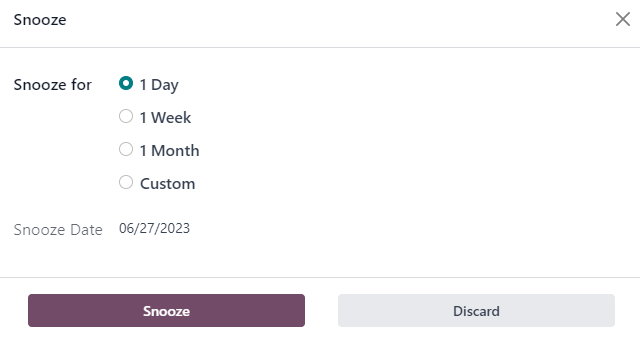
通过手动补货创建的采购订单[PO]或制造订单[MO]将补货报告作为源单据。通过自动化的重订货规则创建的采购订单[PO]或制造订单[MO]将触发规则的销售订单[SO]参考编号作为源单据。
A PO or MO created by a manual replenishment has a Replenishment Report as the source document. A PO or MO created by an automated reordering rule has the SO reference number(s) that triggered the rule as the source document.
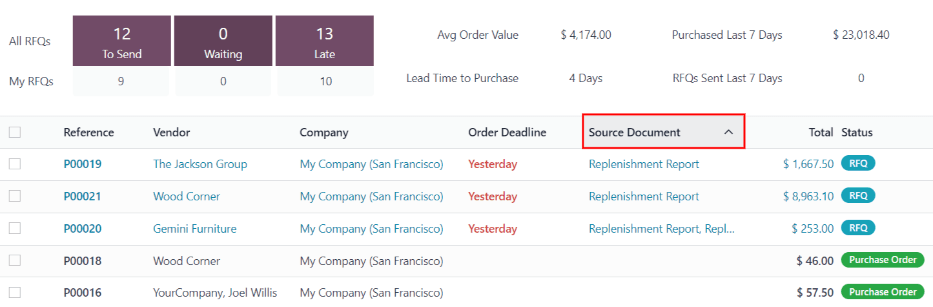
按订单生产(MTO)路线
由于建议将 MTO 路线用于自定义产品,因此默认情况下该路线处于隐藏状态。
Since the MTO route is recommended for customized products, the route is hidden by default.
要在Odoo中激活MTO路线:
- 转到 库存 ‣ 配置 ‣ 设置
- 激活位于仓库部分下的多步路线设置,然后单击保存。
- 然后转到 库存 ‣ 配置 ‣ 路线。
- 单击 筛选 ‣ 已归档 以显示已归档的路线。
- 选中 **按订单补给(MTO)**旁边的复选框, 然后单击 动作 ‣ 取消归档.
To activate the MTO route in Odoo:
- Go to Inventory app ‣ Configuration ‣ Settings.
- Activate the Multi-Step Routes setting, located under the Warehouse section, and click Save.
- Then, go to Inventory app ‣ Configuration ‣ Routes.
- Click on Filters ‣ Archived to show archived routes.
- Select the checkbox next to Replenish on Order (MTO), and click on Action ‣ Unarchive.
注意
激活 多步路线 设置也会激活 存储位置。如果这些功能不适用于仓库,请在取消存档 MTO 路线后禁用这些设置。
Activating the Multi-Step Routes setting also activates Storage Locations. If these features aren't applicable to the warehouse, disable these settings after unarchiving the MTO route.
要将产品的采购路线设置为 MTO,请转到 库存 ‣ 产品 ‣ 产品 ,单击想要设置的产品以打开其产品表单页面。
To set a product's procurement route to MTO, go to Inventory app ‣ Products ‣ Products, and click on the desired product to open its product form.
然后,单击库存选项卡,并在路线选项部分,选择按订单补给(MTO)。
Then, click the Inventory tab, and in the Routes section of options, select Replenish on Order (MTO).
对于直接从供应商购买的产品,除了按订单补货(MTO)路线外,请确保选择了购买路线。此外,请确保在产品表单页的采购选项卡中配置了供应商。
For products purchased directly from a vendor, make sure the Buy route is selected, in addition to the Replenish on Order (MTO) route. Also, make sure a vendor is configured in the Purchase tab of the product form.
对于内部制造的产品,除了按订单补货(MTO)路线外,请确保选择了制造路线。此外,请确保为产品配置了物料清单,可通过产品表单页面上方的BOM智能按钮访问该物料清单。
For products manufactured in-house, make sure the Manufacture route is selected, in addition to the Replenish on Order (MTO) route. Also, make sure a bill of materials is configured for the product, which is accessible via the Bill of Materials smart button on the product form.
注意
不能单独选择 MTO 路线。只有在同时选择了制造或购买路线时,MTO 才会生效。
The MTO route cannot be selected alone. MTO only works if the Manufacture or Buy route is also selected.