主题
重订货规则
重订货规则用于保持预测的库存水平高于确定的下限,而又不超过指定的上限。这是通过指定库存不应低于的最小数量和库存不应超过的最大数量来实现的。
Reordering rules are used to keep forecasted stock levels above a certain threshold without exceeding a specified upper limit. This is accomplished by specifying a minimum quantity that stock should not fall below and a maximum quantity that stock should not exceed.
可以根据每个产品使用的补货路线为其配置重订货规则:如果产品使用的是 购买 路线,当产品的重订货规则被触发的时候,会创建一个询价单(RFQ);如果产品使用的是 制造 路线,取而代之创建的是一个制造订单(MO)。无论采用哪种路线,都是如此。
Reordering rules can be configured for each product based on the route used to replenish it. If a product uses the Buy route, then a Request for Quotation (RFQ) is created when the reordering rule is triggered. If a product uses the Manufacture route, then a Manufacturing Order (MO) is created instead. This is the case regardless of the selected replenishment route.
为产品配置重订货规则
为了对产品使用重订货规则,必须首先正确配置它。首先导航到 库存 ‣ 产品 ‣ 产品,然后选择一个现有产品,或通过单击 新建 创建新产品。
In order to use reordering rules for a product, it must first be correctly configured. Begin by navigating to Inventory ‣ Products ‣ Products, then select an existing product, or create a new one by clicking New.
首先,在 基本信息 选项卡上,确保 产品类型 设置为 可库存产品。这是必要的,因为Odoo只跟踪可库存产品的库存数量,并且该数量用于触发重订货规则。
First, on the General Information tab, make sure that the Product Type is set to Storable Product. This is necessary because Odoo only tracks stock quantities for storable products, and this number is used to trigger reordering rules.
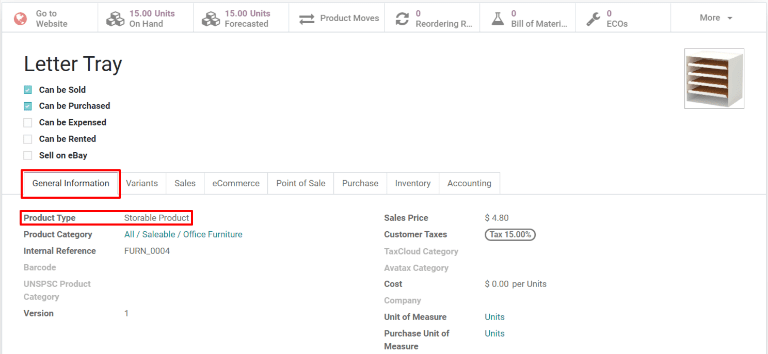
接下来,单击 库存 选项卡,并从 路线 部分选择一条或多条路线。这样做会告诉Odoo使用哪条路线来为产品补货。
Next, click on the Inventory tab and select one or more routes from the Routes section. Doing so tells Odoo which route to use to replenish the product.
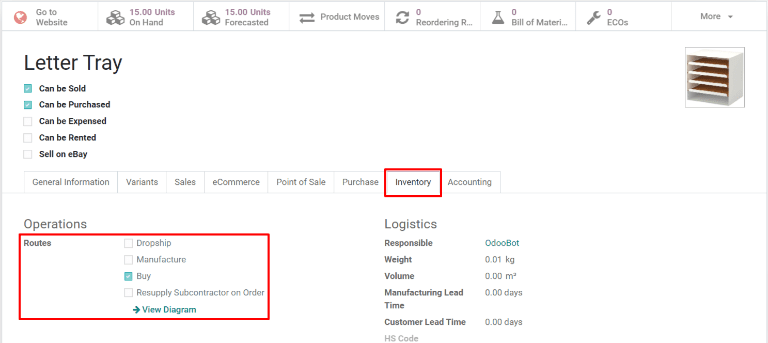
如果使用 购买 路线重新订购产品,请确认在产品名称下启用了 可采购 复选框。这将显示 采购 选项卡。单击 采购 选项卡,并指定至少一个供应商,以及他们销售产品的价格,以使Odoo知道应该从哪家公司采购产品。
If the product is reordered using the Buy route, confirm that the Can be Purchased checkbox is enabled under the product name. This makes the Purchase tab appear. Click on the Purchase tab, and specify at least one vendor, and the price that they sell the product for, so that Odoo knows which company the product should be purchased from.
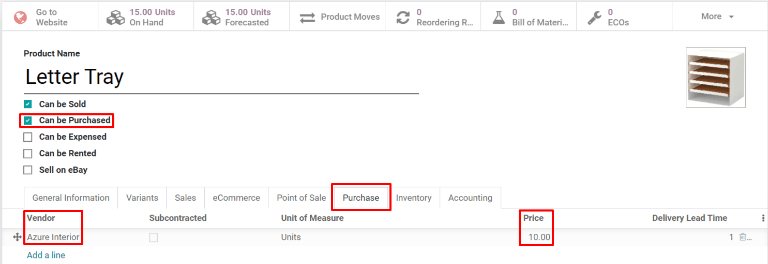
如果产品使用 制造 路线补货,那么产品需要至少有一个相应的物料清单(BOM)。这是必要的,因为Odoo只为拥有BoM的产品创建制造订单。
If the product is replenished using the Manufacture route, it needs to have at least one Bill of Materials (BoM) associated with it. This is necessary because Odoo only creates manufacturing orders for products with a BoM.
如果产品还没有物料清单(BOM),选择产品表单页面上方的 BOM 智能按钮,并单击 新建 以配置一个新的BOM。
If a BoM does not already exist for the product, select the Bill of Materials smart button at the top of the product form, then click New to configure a new BoM.
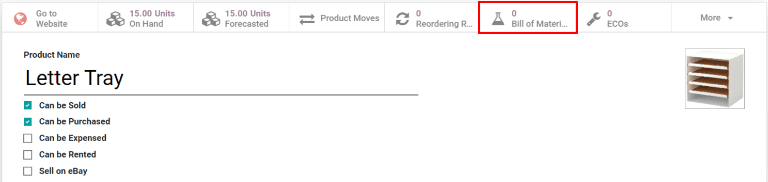
创建新的重订货规则
要创建新的重订货规则,请导航到 库存 ‣ 配置 ‣ 重订货规则 ,然后单击 新建,并填写新行,如下所示:
To create a new reordering rule, navigate to Inventory ‣ Configuration ‣ Reordering Rules, then click New, and fill out the new line as follows:
- 产品: 按规则补货的产品。
- Product: The product that is replenished by the rule.
- 位置: 产品的存储位置。
- Location: The location where the product is stored.
- 最小数量: 在不触发规则的情况下可以预测的最小数量。当预测库存低于此数字时,将创建产品的补货订单。
- Min Quantity: The minimum quantity that can be forecasted without the rule being triggered. When forecasted stock falls below this number, a replenishment order for the product is created.
- 最大数量: 库存补货的最大数量。
- Max Quantity: The maximum quantity that stock is replenished up to.
- 倍数数量: 指定产品是否应以一定数量的分批补充(例如,一个产品可以批量补充20个)。
- Multiple Quantity: Specify if the product should be replenished in batches of a certain quantity (e.g., a product could be replenished in batches of 20).
- 计量单位: 重新订购产品时使用的计量单位。此值可以简单地是
Units或者是用于重量、长度等的特定计量单位。 - UoM: The unit of measure used for reordering the product. This value can simply be Units or a specific unit of measurement for weight, length, etc.
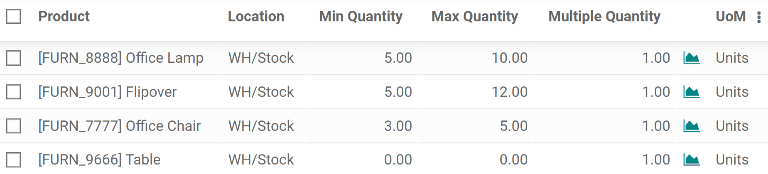
提示
重订货规则也可以从产品的表单页面创建。为此,请导航到 库存 ‣ 产品 ‣ 产品 ,然后选择一个产品。单击 重订货规则 智能按钮,然后如上所述单击 新建 填写新行。
Reordering rules can also be created from each product form. To do so, navigate to Inventory ‣ Products ‣ Products, then select a product. Then, click the Reordering Rules smart button, and click New to fill out the new line, as detailed above.
有关重订货规则的高级用法,请了解以下重订货规则字段:
For advanced usage of reordering rules, learn about the following reordering rule fields:
触发器
当库存低于重新订货规则的最小值时,将重新订货规则的触发器设置为自动,以自动创建采购或制造订单以补充库存。
When stock falls below the reordering rule's minimum, set the reordering rule's trigger to automatic to automatically create purchase or manufacturing orders to replenish stock.
或者,将重订货规则的触发器设置为手动,在补货仪表板上显示产品和预测库存,采购经理可以查看库存水平、前置时间和预计到货日期。
Alternatively, setting the reordering rule's trigger to manual displays the product and forecasted stock on the replenishment dashboard, where the procurement manager can review the stock levels, lead times, and forecasted dates of arrival.
提示
补货仪表板可通过转到 库存 ‣ 作业 ‣ 补货 进行访问。
The replenishment dashboard is accessible by going to Inventory app ‣ Operations ‣ Replenishment.
要启用 触发器 字段,请转到 库存 ‣ 配置 ‣ 重订货规则。然后,单击位于列标题最右侧的 (滑块) 图标,并从显示的附加选项下拉菜单中启用 触发器 选项。
To enable the Trigger field, go to Inventory app ‣ Configuration ‣ Reordering Rules. Then, click the (slider) icon, located to the far-right of the column titles, and enable the Trigger option from the additional options drop-down menu that appears.

在 触发器 列中,选择 自动 或 手动。请参阅以下部分,了解不同类型的重订货规则。
In the Trigger column, select Auto or Manual. Refer to the sections below to learn about the different types of reordering rules.
自动
自动重订货规则是通过将重订货规则中的 触发器 字段设置为 自动 来实现的,并在以下情况下生成采购或制造订单:
- 调度器运行,并且 在手 数量低于最小数量
- 销售订单已确认,并将产品的 预测 数量降低到最小数量以下
Automatic reordering rules, configured by setting the reordering rule's Trigger field to Auto, generates purchase or manufacturing orders when:
- the scheduler runs, and the On Hand quantity is below the minimum
- a sales order is confirmed, and lowers the Forecasted quantity of the product below the minimum
提示
默认情况下,调度器设置为每天运行一次。
The scheduler is set to run once a day, by default.
要在调度器运行之前手动触发重订货规则,请确保已启用 开发者模式,然后选择 库存 ‣ 作业 ‣ 运行调度器。然后,单击出现在弹出窗口中的 运行调度器 按钮。
To manually trigger a reordering rule before the scheduler runs, ensure developer mode is enabled, and select Inventory app ‣ Operations ‣ Run Scheduler. Then, click the purple Run Scheduler button on the pop-up window that appears.
请注意,这也会触发任何其他调度操作。
Be aware that this also triggers any other scheduled actions.
示例
产品 Office Lamp 的自动重订货规则,设置为当预测数量低于 最小数量 5.00时触发, 由于当前的预测数量是 55.00 ,因此 不会 触发重订货规则。
The product, Office Lamp, has an automatic reordering rule set to trigger when the forecasted quantity falls below the Min Quantity of 5.00. Since the current Forecast is 55.00, the reordering rule is not triggered.

如果选择了 购买 路线,则会生成询价单(RFQ)。要查看和管理询价单(RFQ),请导航到 采购 ‣ 订单 ‣ 询价。
If the Buy route is selected, then an RFQ is generated. To view and manage RFQs, navigate to Purchase app ‣ Orders ‣ Requests for Quotation.
如果选择了 制造 路线,则会生成制造订单(MO)。要查看和管理制造订单(MO),请导航到 制造 ‣ 作业 ‣ 制造订单。
If the Manufacture route is selected, then an MO is generated. To view and manage MOs, navigate to Manufacturing app ‣ Operations ‣ Manufacturing Orders.
当未选择任何路线时,Odoo会选择在产品表单的 库存 选项卡中指定的 路线。
When no route is selected, Odoo selects the Route specified in the Inventory tab of the product form.
手动
手动重订货规则是通过将重订货规则中的 触发器 字段设置为 手动 来实现的,当预测数量低于指定的最小数量时,会在补货仪表板上列出产品。此仪表板上的产品称为必需品,因为需要用它们来完成即将到来的销售订单,但预测的数量还不够。
Manual reordering rules, configured by setting the reordering rule's Trigger field to Manual, lists a product on the replenishment dashboard when the forecasted quantity falls below a specified minimum. Products on this dashboard are called needs, because they are needed to fulfill upcoming sales orders, but the forecasted quantity is not enough.
补货仪表板,可通过导航到 库存 ‣ 作业 ‣ 补货 访问,考虑销售订单截止日期、预测库存水平和供应商提前时间。它仅在需要重新订购时才显示必需品。
The replenishment dashboard, accessible by navigating to Inventory app ‣ Operations ‣ Replenishment, considers sales order deadlines, forecasted stock levels, and vendor lead times. It displays needs only when it is time to reorder items.
注意
如果为期一天的产品订购时间太短,跳转到可见天数部分,以便提前指定天数在补货仪表板上显示所需物品。
If the one-day window for ordering products is too short, skip to the visibility days section to make the need appear on the replenishment dashboard a specified number of days in advance.
当产品出现在补货仪表板上时,单击 订购一次 按钮将生成指定 订购 数量的采购或制造订单。
When a product appears on the replenishment dashboard, clicking the Order Once button generates the purchase or manufacturing order with the specified amounts To Order.

可见的天数
当 手动重订货规则 分配给产品时,可见 天数会使产品提前一定天数显示在补货仪表板( 库存 ‣ 作业 ‣ 补货 )上。
When manual reordering rules are assigned to a product, visibility days make the product appear on the replenishment dashboard (Inventory app ‣ Operations ‣ Replenishment) a certain number of days in advance.
示例
产品设置了手动重订货规则,以便在库存水平低于 4 个单位时触发。目前库存量为10个单位。
A product has a manual reordering rule set to trigger when the stock level falls below four units. The current on-hand quantity is ten units.
当前日期是 2 月 20 日,销售订单的送货日期(在 其他信息 选项卡中)是 3 月 3 日,即从当前日期起 12 天。
The current date is February 20th, and the delivery date on a sales order (in the Other Info tab) is March 3rd — twelve days from the current date.
供应商提前时间为 4 天,采购安全提前时间为 1 天。
The vendor lead time is four days, and the purchase security lead time is one day.
当重订货规则的“可见的天数”字段设置为零时,产品将在交货日期前 5 天(在本例中为 2月27日)显示在补货仪表板上。
When the Visibility Days field of the reordering rule is set to zero, the product appears on the replenishment dashboard five days before the delivery date, which, in this case, is February 27th.
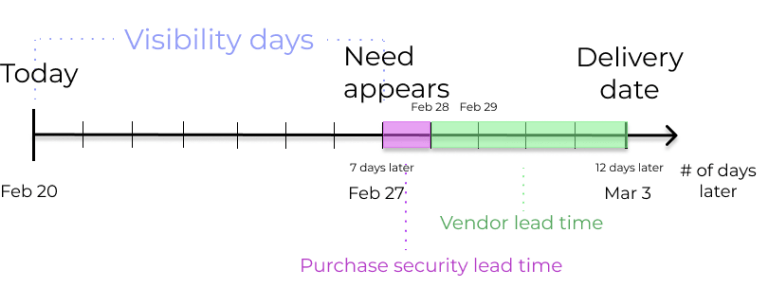
要在当前日期(2月20日)的补货仪表板上查看产品,请将 可见的天数 设置为 7.00 。
To see the product on the replenishment dashboard for the current date, February 20, set the Visibility Days to 7.00.
要确定在补货仪表板上查看的产品所需的可见天数,请从需求显示在补货仪表板上的日期中减去今天的日期。
To determine the amount of visibility days needed to see a product on the replenishment dashboard, subtract today's date from the date the need appears on the replenishment dashboard.可见的天数 = 需要显示的日期 - 今天的日期
示例
参考上面的例子,今天的日期是 2月20日,产品需要显示的日期是 2月27日。
Referring to the example above, today's date is February 20th, and the need for the product appears on February 27th.
(2月27日 - 2月20日 = 7日)
(February 27 - February 20 = 7 days)
如果不正确地将 可见的天数 设置为少于7天,则会导致补货仪表板上不显示需求。
Incorrectly setting the Visibility Days fewer than seven days in this case results in the need not appearing on the replenishment dashboard.
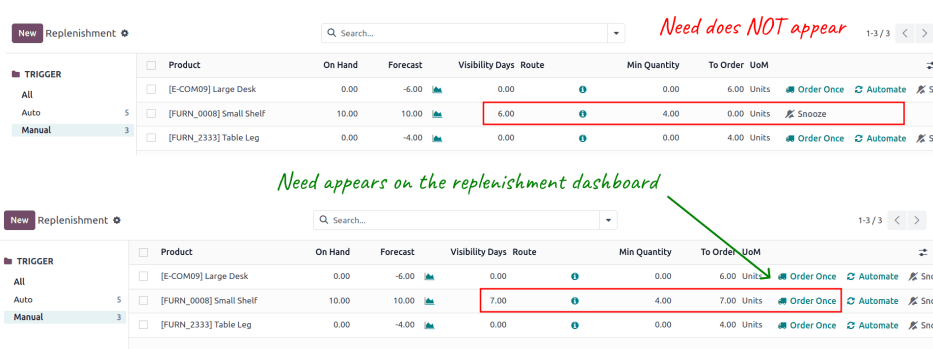
路线
Odoo允许在每个产品表单页面的 库存 选项卡下选择多个路线。例如,可以选择 购买 和 制造,从而启用两条路线的功能。
Odoo allows for multiple routes to be selected under the Inventory tab on each product form. For instance, it is possible to select both Buy and Manufacture, thus enabling the functionality of both routes.
Odoo也允许用户为产品的重订货规则设置首选路线。如果选择了多个路线,首选路线是规则默认的路线。要选择首选路线,请首先导航到 库存 ‣ 配置 ‣ 重订货规则。
Odoo also enables users to set a preferred route for a product's reordering rule. This is the route that the rule defaults to, if multiple are selected. To select a preferred route, begin by navigating to Inventory app ‣ Configuration ‣ Reordering Rules.
默认情况下,路线 列在 重订货规则 页面处于隐藏状态。
By default, the Route column is hidden on the Reordering Rules page.
通过选择列标题最右侧的 (滑块) 图标,然后从显示的下拉菜单中选中 路线 选项来显示 路线 列。
Reveal the Route column by selecting the (slider) icon to the far-right of the column titles, and checking the Route option from the drop-down menu that appears.
单击重订货规则所在行的列内,下拉菜单将显示该规则的所有可用路线。选择一个以将其设置为首选路线。
Click inside of the column on the row of a reordering rule, and a drop-down menu shows all available routes for that rule. Select one to set it as the preferred route.
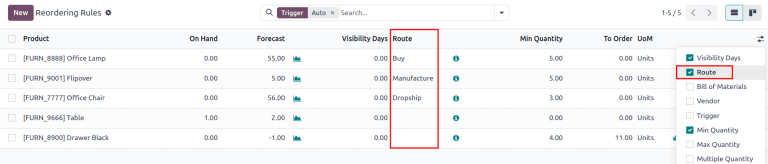
重点说明
如果为产品启用了多个路线,但未为其重订货规则设置首选路线,则使用产品表单页 库存 选项卡下首先列出的所选路线对产品进行重订购。
If multiple routes are enabled for a product but no preferred route is set for its reordering rule, the product is reordered using the selected route that is listed first on the Inventory tab of the product form.