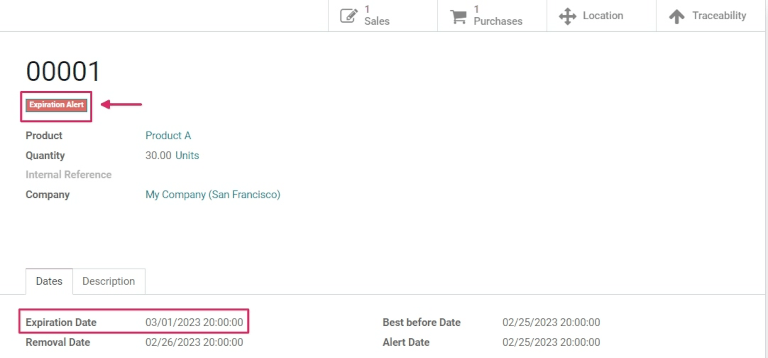主题
到期日期
在Odoo中,有效期可用于管理和跟踪易腐产品从购买到销售的生命周期。使用有效期可减少因意外过期而造成的产品损失,并有助于避免将过期产品发送给客户。
In Odoo, expiration dates can be used to manage and track the lifecycles of perishable products, from purchase to sale. Using expiration dates reduces product loss due to unexpected expiry, and helps to avoid sending expired products to customers.
在Odoo中,只有使用批次和序列号跟踪的产品才能分配到期信息。分配批号或序列号后,可以设置到期日期。这对于持续或专门购买和销售易腐产品的公司(例如食品制造商)特别有用。
In Odoo, only products that are tracked using lots and serial numbers can be assigned expiration information. Once a lot or serial number has been assigned, an expiration date can be set. This is especially helpful for companies (such as food manufacturers) that consistently, or exclusively, buy and sell perishable products.
启用到期日期
要启用有效期的使用,请转到 库存 应用 ‣ 配置 ‣ 设置 ,然后向下滚动到 可追溯性 部分。然后,单击该复选框以启用“批次和序列号”功能。
To enable the use of expiration dates, go to Inventory app ‣ Configuration ‣ Settings, and scroll down to the Traceability section. Then, click the checkbox to enable the Lots & Serial Numbers feature.
激活该功能后,将出现一个新选项以启用到期日期。单击该复选框以启用该功能,并确保保存更改。
Once that feature is activated, a new option will appear to enable Expiration Dates. Click that checkbox to enable the feature, and be sure to Save changes.
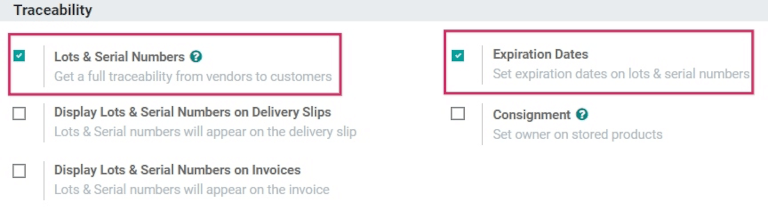
提示
激活“批次和序列号”功能后,将出现其他功能以显示交货单上的批次和序列号;在发票上显示批次和序列号;并在交货单上显示到期日期。激活这些功能有助于实现端到端的可追溯性,从而更轻松地管理产品召回、识别“不良”批次产品等。
Once the Lots & Serial Numbers feature is activated, additional features appear to Display Lots & Serial Numbers on Delivery Slips; to Display Lots & Serial Numbers on Invoices; and to Display Expiration Dates on Delivery Slips. Activating these features helps with end-to-end traceability, making it easier to manage product recalls, identify “bad” batches of products, and more.
配置产品的有效期
在库存应用程序的设置中启用“批次和序列号”和“到期日期”功能后,可以在单个产品上配置到期信息。
Once the Lots & Serial Numbers and Expiration Dates features have been enabled in the settings of the Inventory app, expiration information can be configured on individual products.
为此,请转到 库存 应用 ‣ 产品 ‣ 产品 ,然后选择要编辑的产品。选择产品会显示该特定物料的产品形式。进入产品窗体后,单击左上角的编辑进行更改。
To do so, go to Inventory app ‣ Products ‣ Products, and select a product to edit. Selecting a product reveals the product form for that particular item. Once on the product form, click Edit in the upper-left corner to make changes.
重点说明
若要使用批次或序列号进行跟踪,或配置到期信息,必须在“常规信息”选项卡下将其“产品类型”设置为“可存储产品”。
To be tracked using lots or serial numbers, or to configure expiration information, products must have their Product Type set as Storable Product under the General Information tab.
然后,单击“库存”选项卡,并向下滚动到“可追溯性”部分。从这里,确保选中“按唯一序列号”或“按批次”。
Then, click the Inventory tab, and scroll down to the Traceability section. From here, make sure that either By Unique Serial Number or By Lots is checked.
完成后,将出现一个新的“到期日期”复选框,也必须单击该复选框。当两者都启用时,右侧会出现一个新的日期字段。
Once it is, a new Expiration Date checkbox appears that must also be clicked. When both are enabled, a new Dates field appears to the right.
注意
如果产品在激活按批次或序列号跟踪之前有库存,则可能需要执行库存调整,以便将批号分配给现有库存。
If a product has stock on-hand prior to activating tracking by lots or serial numbers, an inventory adjustment might need to be performed in order to assign lot numbers to the existing stock.
提示
对于处理收货或交货的大量产品,建议使用批次进行跟踪,以便在出现任何问题时,可以将多个产品追溯到同一批次。
For processing large quantities of products on receipts or deliveries, it is recommended to track using lots, so multiple products can be traced back to the same lot, if any issues arise.
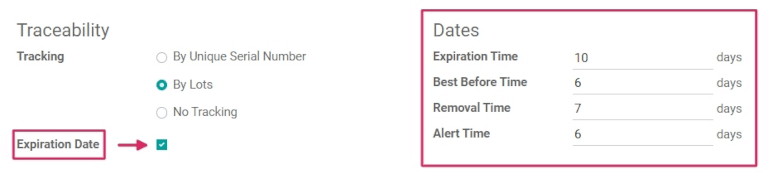 在“日期”字段下,有四类到期信息要为产品配置:
在“日期”字段下,有四类到期信息要为产品配置:
Under the Dates field, there are four categories of expiration information to configure for the product:
- 有效期:收到产品(来自供应商或生产后有库存)后货物可能变得危险且不应使用或消费的天数。
- Expiration Time: the number of days after receiving products (either from a vendor or in stock after production) in which goods may become dangerous and should not be used or consumed.
- 保质期:保质期前的天数,货物开始变质,但不一定是危险的。
- Best Before Time: the number of days before the expiration date in which the goods start deteriorating, without necessarily being dangerous yet.
- 移除时间:商品应从库存中移除的有效期前的天数。
- Removal Time: the number of days before the expiration date in which the goods should be removed from stock.
- 警报时间:在有效期前,应针对特定批次或包含特定序列号的货物发出警报的天数。
- Alert Time: the number of days before the expiration date in which an alert should be raised on goods in a particular lot or containing a particular serial number.
注意
输入这些字段的值会自动计算进入库存的货物的到期日期,无论是从供应商处购买还是内部制造。
The values entered into these fields automatically compute the expiration date for goods entered into stock, whether purchased from a vendor or manufactured in-house.
配置完所有过期信息后,单击“保存”以保存所有更改。
Once all the expiration information has been configured, click Save to save all changes.
提示
如果“日期”字段未填充任何到期信息值,则可以在收货和交货进出仓库时手动分配日期(和批次)。即使分配了它们,如果需要,它们仍然可以被覆盖和手动更改。
If the Dates field is not populated with any values for expiration information, dates (and lots) can be manually assigned upon receipts and deliveries in and out of the warehouse. Even when assigned, they can still be overwritten and changed manually if needed, as well.
在带有批次和序列号的收据上设置到期日期
可以直接从采购订单中生成进货的到期日期。若要创建采购订单,请转到“采购”应用,然后单击“创建”以创建新的询价 (RFQ)。
Generating expiration dates for incoming goods can be done directly from the purchase order. To create a purchase order, go to the Purchase app and click Create to create a new request for quotation (RFQ).
然后,通过添加供应商来填写信息,并通过单击“添加产品”将产品添加到产品行。
Then, fill out the information by adding a Vendor, and add products to the Product lines by clicking Add a product.
通过更改“数量”列中的数字来选择要订购的所需数量,然后单击“确认订单”。这会将询价转换为采购订单。
Choose the desired quantity to order by changing the number in the Quantity column, and click Confirm Order. This converts the RFQ into a purchase order.
单击采购订单顶部的“收货智能”按钮,转到入库收货窗体。
Click the Receipt smart button at the top of the purchase order to be taken to the warehouse receipt form.
注意
在将序列号分配给订购的产品数量之前单击“验证”会导致出现“用户错误”弹出窗口。弹出窗口需要输入订购产品的批次或序列号。如果没有分配的批次或序列号,则无法验证 RFQ。
Clicking Validate before assigning a serial number to the ordered product quantities causes a User Error popup to appear. The popup requires entry of a lot or serial number for the ordered products. The RFQ cannot be validated without an assigned lot or serial number.
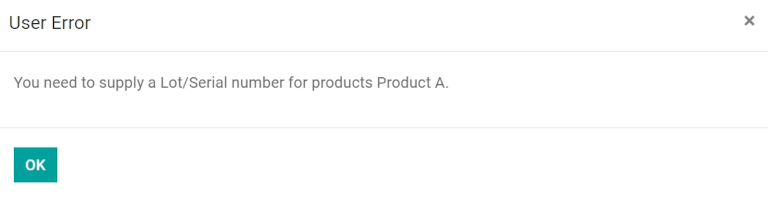
从这里,单击位于产品线最右侧的“其他选项”菜单(汉堡包)图标。单击后,将出现“详细操作”弹出窗口。
From here, click the Additional Options menu (hamburger) icon located on the far-right of the product line. When clicked, a Detailed Operations pop-up will appear.
在此弹出窗口中,单击“添加行”,然后在“批次/序列号名称”字段下分配批次或序列号。
In this pop-up, click Add a line, and assign a lot or serial number under the Lot/Serial Number Name field.
到期日期会根据产品窗体上的配置(如果之前已配置)自动填充。
An expiration date automatically populates, based on the configuration on the product form (if previously configured).
提示
如果尚未配置产品窗体上的“日期”字段,则可以手动输入此日期。
If the Dates field on the product form has not been configured, this date can be manually entered.
确定到期日期后,标记完成数量,然后单击确认以关闭弹出窗口。最后,单击“验证”。
After the expiration date has been established, mark the Done quantities, and click Confirm to close the pop-up. Finally, click Validate.
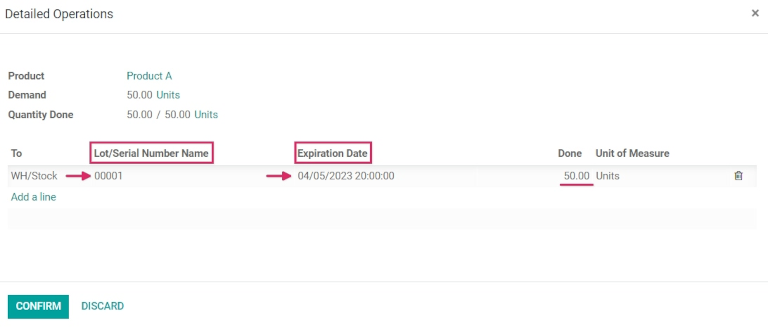
验证收据后将出现可追溯性智能按钮。单击“可追溯性”智能按钮可查看更新的可追溯性报告,其中包括:参考文档;被追踪的产品;批次/序列号 #;和更多。
A Traceability smart button will appear upon validating the receipt. Click the Traceability smart button to see the updated Traceability Report, which includes: a Reference document; the Product being traced; the Lot/Serial #; and more.
设置制成品的有效期
也可以为内部制造的产品生成有效期。若要为制造产品分配到期日期,需要完成制造订单 (MO)。
Expiration dates can also be generated for products manufactured in-house. To assign expiration dates to manufactured products, a manufacturing order (MO) needs to be completed.
要创建 MO,请转到 制造应用 ‣ 操作 ‣ 制造订单 ,然后单击 创建。从“产品”字段下拉菜单中选择要制造的产品,然后选择要生产的数量。
To create a MO, go to Manufacturing app ‣ Operations ‣ Manufacturing Orders, and click Create. Choose a product to manufacture from the Product field drop-down menu, then select the Quantity to produce.

注意
若要制造产品,必须在“产品”列的行中消耗物料。这可以通过为产品创建物料清单来实现,也可以通过单击“添加行”手动添加要使用的物料来实现。
To manufacture a product, there must be materials to consume in the lines in the Product column. This can be achieved either by creating a Bill of Material for the Product, or manually adding materials to consume by clicking Add a line.
准备就绪后,单击“确认”。
Once ready, click Confirm.
在“批次/序列号”旁边,从下拉菜单中选择现有批号,或单击绿色 + 号以自动分配新的批号。
Next to Lot/Serial Number, either select an existing lot number from the drop-down menu, or click the green + sign to automatically assign a new lot number.
然后,为“数量”字段选择数量,然后单击“标记为完成”。
Then, select a number of units for the Quantity field, and click Mark as Done.
单击“分配的批次/序列号”字段中的“外部链接”图标。此时将显示一个弹出窗口,显示该特定编号的详细信息表单。
Click on the External Link icon in the assigned Lot/Serial Number field. A pop-up appears, revealing a detail form for that specific number.
在该弹出窗口的“日期”选项卡下,将显示以前为产品配置的所有到期信息。该特定产品的明细窗体上也提供了相同的信息,或者转到 库存 应用程序 ‣ 产品 ‣ 批次/序列号。
On that pop-up, under the Dates tab, all expiration information that was previously configured for the product is displayed. That same information is also available on the detail form for that specific product, or by going to Inventory app ‣ Products ‣ Lots/Serial Numbers.
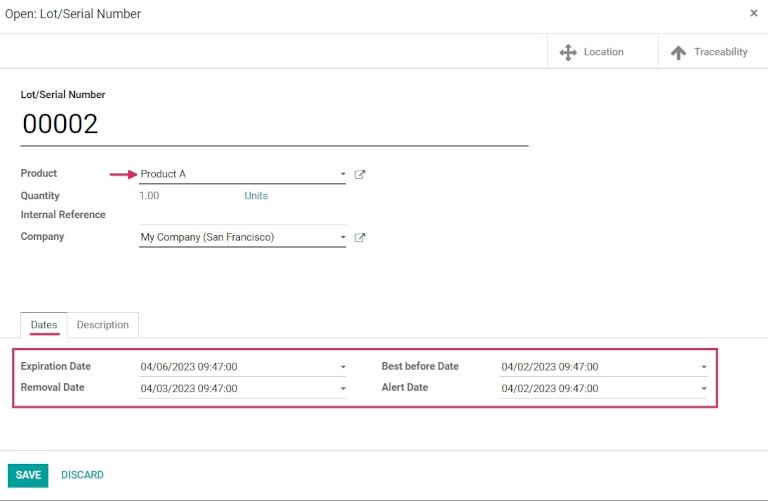
销售保质期内的产品
销售具有有效期的易腐商品与任何其他类型的商品相同。销售易腐产品的第一步是创建销售订单。
Selling perishable products with expiration dates is done the same as any other type of product. The first step in selling perishable products is to create a sales order.
为此,请转到 销售应用 ‣ 创建 以创建新报价单,并填写销售订单表单上的信息。
To do that, go to Sales app ‣ Create to create a new quotation, and fill out the information on the sales order form.
添加客户,单击“添加产品”将所需产品添加到“产品线”,然后为产品设置数量。
Add a Customer, click Add a product to add the desired products to the Product lines, and set a Quantity for the products.
然后,单击“其他信息”选项卡。在“交货”部分下,将“交货日期”更改为预期日期之后的日期,然后单击绿色复选标记图标以确认日期。最后,单击“确认”以确认销售订单。
Then, click the Other Info tab. Under the Delivery section, change the Delivery Date to a date after the expected date, and click the green checkmark icon to confirm the date. Finally, click Confirm to confirm the sales order.
接下来,单击销售订单顶部的“智能交货”按钮以查看仓单收货窗体。
Next, click the Delivery smart button at the top of the sales order to see the warehouse receipt form.
在“入库收货”窗体上,单击“验证”,然后在随附的弹出窗口中单击“应用”,以自动处理所有“完成”数量,并将产品交付给客户。
On the warehouse receipt form, click Validate, and then Apply in the accompanying pop-up window, to automatically process all Done quantities, and deliver the products to the customer.
如果产品在产品窗体上设置的警报日期之前交付,则不会创建任何警报。
If the products are delivered before the Alert Date set on the product form, then no alerts will be created.
重点说明
要销售具有有效期的易腐商品,商品存放地点的移除策略必须设置为 FEFO。如果一批中没有足够的易腐产品库存,Odoo将自动从第二批产品中获取所需的剩余数量,并具有下一个最快的到期日期。还可以在产品类别上设置移除策略。
To sell perishable products with expiration dates, the Removal Strategy for the Location the products are stored in must be set to FEFO. If there is not enough stock of perishable products in one lot, Odoo will automatically take the remaining quantity required from a second lot with the next-soonest expiration date. Removal strategies can also be set on Product Categories.
查看批次和序列号的到期日期
要按批号查看(和/或分组)所有具有有效期的产品,请转到 库存 应用程序 ‣ 产品 ‣ 批次/序列号。
To view (and/or group) all products with expiration dates by lot number, go to Inventory app ‣ Products ‣ Lots/Serial Numbers.
到达那里后,从搜索中删除任何默认搜索过滤器...酒吧。然后,单击“分组依据”,选择“添加自定义组”,然后从下拉菜单中选择“到期日期”参数。最后,单击“应用”以应用筛选器。
Once there, remove any default search filters from the Search… bar. Then, click Group By, choose Add Custom Group, and select the Expiration Date parameter from the drop-down menu. Finally, click Apply to apply the filter.
这样做会分解所有易腐烂的产品、它们的有效期和分配的批号。
Doing so breaks down all perishable products, their expiration dates, and the assigned lot number.
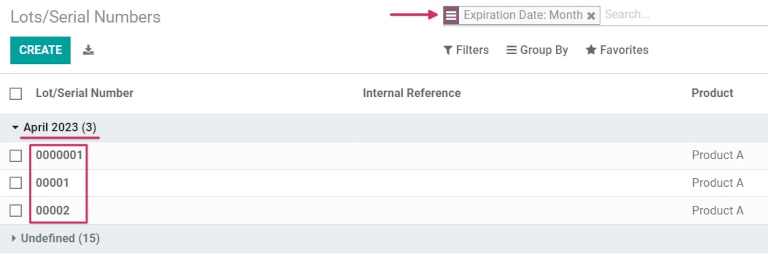
过期提醒
要查看过期提醒,请转到 库存 应用 ‣ 产品 ‣ 批次/序列号。
To see expiration alerts, go to Inventory app ‣ Products ‣ Lots/Serial Numbers.
然后,点击进入带有易腐产品的批号/序列号。这样做会显示序列号详细信息窗体。在序列号详细信息窗体上,单击“日期”选项卡以查看与产品相关的所有到期信息。
Then, click into a Lot/Serial Number with perishable products. Doing so reveals the serial number detail form. On the serial number detail form, click the Dates tab to see all expiration information related to the products.
若要编辑表单,请单击表单左上角的“编辑”,然后将“到期日期”更改为今天的日期(或更早的日期),然后单击“保存”以保存更改。
To edit the form, click Edit in the upper-left corner of the form, then change the Expiration Date to today’s date (or earlier), and click Save to save changes.
保存后,批号表单会在表单顶部显示红色的“过期警报”,以指示该批次中的产品已过期或即将过期。从这里,点击返回“批次/序列号”页面(通过面包屑)。
After saving, the lot number form displays a red Expiration Alert at the top of the form to indicate that the products in this lot are either expired or expiring soon. From here, click back to the Lots/Serial Numbers page (via the breadcrumbs).
要查看新的过期提醒,或已过期(或即将过期)的产品的任何过期提醒,请从搜索中删除所有搜索过滤器。“批次/序列号”仪表板上的栏。
To see the new expiration alert, or any expiration alerts for products that are expired (or will expire soon), remove all of the search filters from the Search… bar on the Lots/Serial Numbers dashboard.
然后,单击 Filters,然后选择 Expiration Alerts。
Then, click Filters, and choose Expiration Alerts.