主题
包装
在Odoo库存中,包装是指装有多个特定产品的一次性容器。每个特定的包装都必须在单独的产品形式上定义。
In Odoo Inventory, packaging refers to disposable containers holding multiple units of a specific product. Each specific packaging must be defined on the individual product form.
例如,需要在单个产品表单上配置不同的汽水罐装包装,例如 6 件装、12 件装或 36 盒。这是因为包装是特定于产品的,而不是通用的。
For example, different packages for cans of soda, such as a 6-pack, a 12-pack, or a case of 36, need to be configured on the individual product form. This is because packagings are product specific — not generic.
配置
要使用包装,请导航到 库存 应用 ‣ 配置 ‣ 设置。然后,在“产品”标题下,启用“产品包装”功能,然后单击“保存”。
To use packagings, navigate to Inventory app ‣ Configuration ‣ Settings. Then, under the Products heading, enable the Product Packagings feature, and click Save.
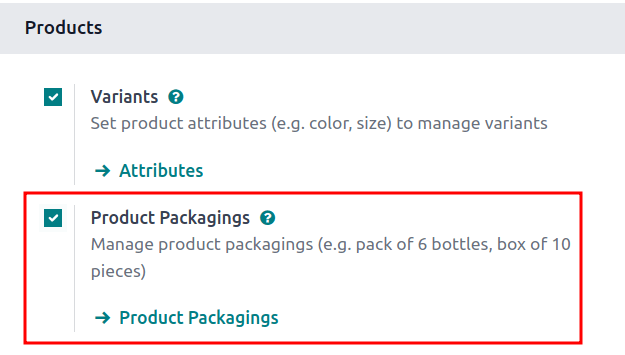
创建打包
可以直接在产品表单上创建包装,也可以从“产品包装”页面创建包装。
Packagings can be created directly on the product form, or from the Product Packagings page.
从产品表单
转到 库存 应用 ‣ 产品 ‣ 产品 ‣ 产品 ,然后在产品窗体上创建包装,然后选择所需的产品。
Create packagings on a product form by going to Inventory app ‣ Products ‣ Products, and select the desired product.
在“库存”选项卡下,向下滚动到“包装”部分,然后单击“添加行”。在表格中,填写以下字段:
Under the Inventory tab, scroll down to the Packaging section, and click Add a line. In the table, fill out the following fields:
- Packaging (required): name of packaging that appears on sales/purchase orders as a packaging option for the product.
- 包装(必填):作为产品的包装选项显示在销售/采购订单上的包装名称。
- Contained quantity (required): amount of product in the packaging.
- 包含数量(必填):包装中的产品数量。
- Unit of Measure (required): measurement unit for quantifying the product.
- 测量单位(必填):用于量化产品的测量单位。
- Sales: check this option for packagings intended for use on sales orders.
- 销售:对于打算用于销售订单的包装,请选中此选项。
- Purchase: check this option for packagings intended for use on purchase orders.
- 采购:对于打算用于采购订单的包装,请选中此选项。
注意
通过单击“打包”部分中列标题最右侧的(滑块)图标,然后从显示的下拉菜单中选择所需的选项,访问下面“打包”表中的其他字段。
Access additional fields in the Packaging table below by clicking the (sliders) icon to the far-right of the column titles in the Packaging section, and selecting the desired options from the drop-down menu that appears.
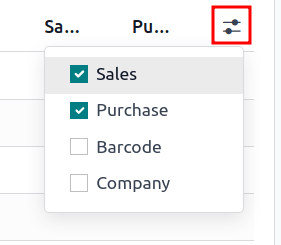
- Barcode: identifier for tracing packaging in stock moves or pickings, using the Barcode app. Leave blank if not in use.
- 条形码:用于使用条形码应用程序跟踪库存移动或拣选中的包装的标识符。如果不使用,请留空。
- Company: indicates the packaging is only available at the selected company. Leave blank to make the packaging available across all companies.
- 公司:表示包装仅在所选公司可用。留空以使包装在所有公司中可用。
示例
要为产品的 6 个单位创建包装类型, Grape Soda 请首先单击“添加行”。在该行中,将“包装”命名为“包装 6-pack ”,并将“包含的数量”设置为 6 。对其他包装重复此过程。
To create a packaging type for six units of the product, Grape Soda, begin by clicking Add a line. In the line, name the Packaging 6-pack, and set the Contained quantity to 6. Repeat this process for additional packagings.
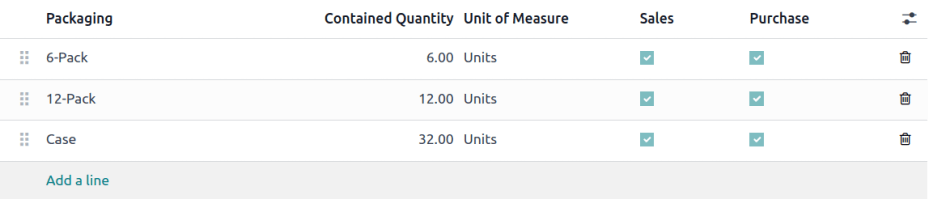
从产品包装页面
要查看已创建的所有包装,请转到 库存 应用 ‣ 配置 ‣ 产品包装。这样做会显示“产品包装”页面,其中包含已为所有产品创建的所有包装的完整列表。通过单击“新建”创建新包装。
To view all packagings that have been created, go to Inventory app ‣ Configuration ‣ Product Packagings. Doing so reveals the Product Packagings page with a complete list of all packagings that have been created for all products. Create new packagings by clicking New.
示例
两种苏打水产品, Grape Soda 和 Diet Coke 配置了三种类型的包装。在〖产品包装〗页面上,每件产品可以作为 6-Pack 包含 6 件商品、 12-Pack 12 件商品或 Case 32 件商品的商品进行销售。
Two soda products, Grape Soda and Diet Coke, have three types of packagings configured. On the Product Packagings page, each product can be sold as a 6-Pack that contains 6 products, as a 12-Pack of 12 products, or as a Case of 32 products.
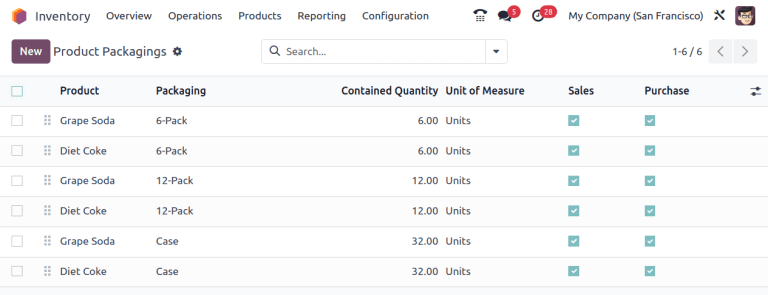
应用包装
在 Sales 应用中创建销售订单时,请指定应用于产品的包装。所选包装将显示在 SO 的“包装”字段下。
When creating a sales order in the Sales app, specify the packagings that should be used for the product. The chosen packaging is displayed on the SO under the Packaging field.
示例
18 罐产品 Grape Soda ,使用三个 6 包包装。
18 cans of the product, Grape Soda, is packed using three 6-pack packagings.
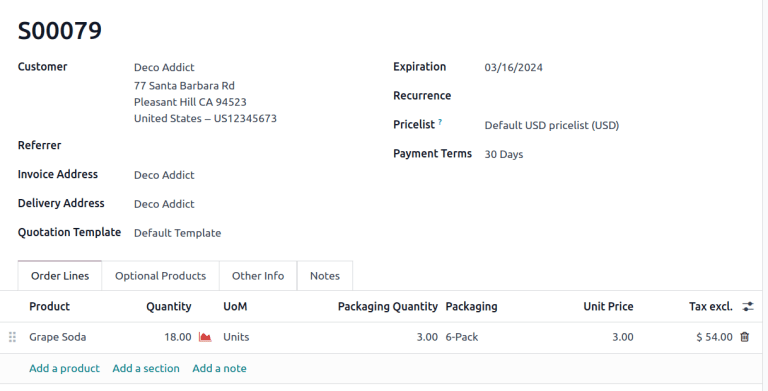
提示
包装可以与Odoo条形码结合使用。从供应商处接收产品时,扫描包装条形码会自动将包装中的商品数量添加到产品的内部计数中。