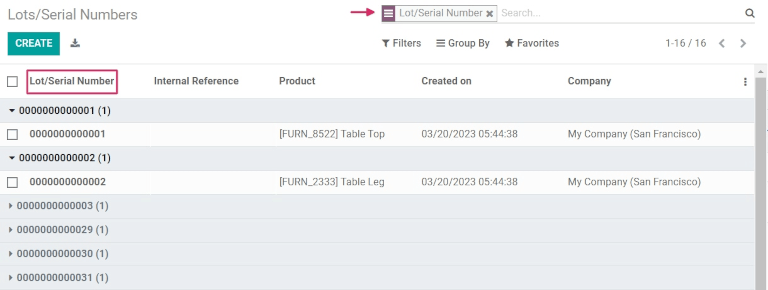主题
使用批次管理产品组
批次是在Odoo中识别和跟踪产品的两种方法之一。批次通常表示已收到、当前存储或从仓库发货的特定批次的物品,但也可能与内部制造的一批产品有关。
Lots are one of the two ways to identify and track products in Odoo. A lot usually indicates a specific batch of an item that was received, is currently stored, or was shipped from a warehouse, but can also pertain to a batch of products manufactured in-house, as well.
制造商将批号分配给具有共同特性的产品组;这可能导致多个货物共享相同的批号。这有助于识别单个组中的多个产品,并允许这些产品在其生命周期的每个步骤中实现端到端的可追溯性。
Manufacturers assign lot numbers to groups of products that have common properties; this can lead to multiple goods sharing the same lot number. This helps to identify a number of products in a single group, and allows for end-to-end traceability of these products through each step in their lifecycles.
批次对于大量制造或接收的产品(例如衣服或食品)很有用,可用于将产品追溯到某个组。这在管理产品召回或有效期时特别有用。
Lots are useful for products that are manufactured or received in large quantities (such as clothes or food), and can be used to trace a product back to a group. This is especially useful when managing product recalls or expiration dates.
启用批次和序列号
要使用批次跟踪产品,必须启用批次和序列号功能。转到 库存 应用 ‣ 配置 ‣ 设置 ,向下滚动到 可追溯性 部分,然后单击 批次和序列号 旁边的框。然后,点击 保存 按钮保存更改。
To track products using lots, the Lots & Serial Numbers feature must be enabled. Go to the Inventory app ‣ Configuration ‣ Settings, scroll down to the Traceability section, and click the box next to Lots & Serial Numbers. Then, click the Save button to save changes.
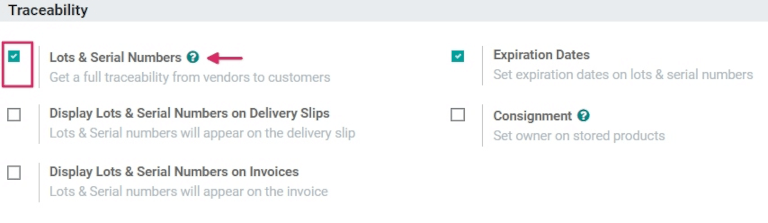
按批次跟踪产品
激活“批次和序列号”设置后,现在可以将单个产品配置为使用批次进行跟踪。为此,请转到 库存 应用 ‣ 产品 ‣ 产品 ,然后选择一个产品。
Once the Lots & Serial Numbers setting has been activated, individual products can now be configured to be tracked using lots. To do this, go to the Inventory app ‣ Products ‣ Products, and choose a product.
进入产品窗体后,单击“编辑”对窗体进行更改。然后,单击“清单”选项卡。在“可追溯性”部分中,单击“按批次”。然后,单击“保存”以保存更改。现在可以将现有或新的批号分配给新收到或制造的该产品批次。
Once on the product form, click Edit to make changes to the form. Then, click the Inventory tab. In the Traceability section, click By Lots. Then, click Save to save changes. Existing or new lot numbers can now be assigned to newly-received or manufactured batches of this product.
重点说明
如果产品在按批次或序列号跟踪之前有库存,则可能需要执行库存调整以将批号分配给现有库存。
If a product has stock on-hand prior to activating tracking by lots or serial numbers, an inventory adjustment might need to be performed to assign lot numbers to the existing stock.
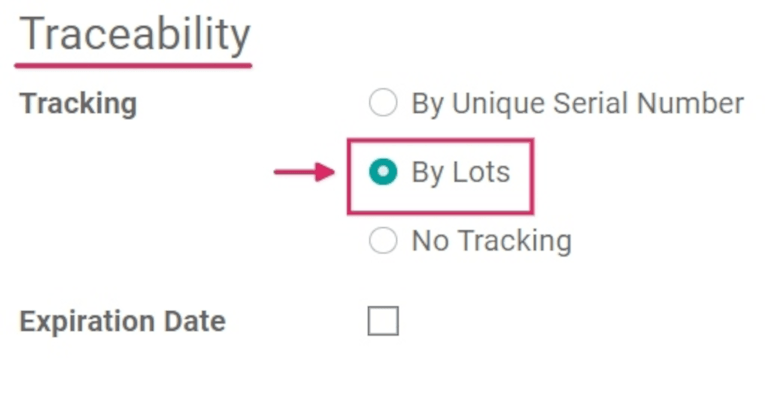
为已有的库存产品创建新批次
可以为已库存且未分配批号的产品创建新批次。为此,请转到 库存 应用 ‣ 产品 ‣ 批次/序列号 ,然后单击 创建。这样做会显示一个单独的页面,其中会自动生成新的批号/序列号。
New lots can be created for products already in stock with no assigned lot number. To do this, go to the Inventory app ‣ Products ‣ Lots/Serial Numbers, and click Create. Doing so reveals a separate page where a new Lot/Serial Number is generated automatically.
提示
虽然Odoo会自动生成一个新的批号/序列号,以遵循最新的编号,但可以通过单击批次/序列号字段下的行并更改生成的编号来编辑并更改为任何所需的编号。
While Odoo automatically generates a new Lot/Serial Number to follow the most recent number, it can be edited and changed to any desired number, by clicking the line under the Lot/Serial Number field, and changing the generated number.
生成新的批次/序列号后,单击“产品”旁边的空白字段以显示下拉菜单。从此菜单中,选择将分配此新编号的产品。
Once the new Lot/Serial Number is generated, click the blank field next to Product to reveal a drop-down menu. From this menu, select the product to which this new number will be assigned.
此表单还提供调整数量、分配唯一的内部参考编号(用于可追溯性目的)以及将此特定批次或序列号配置分配给“网站”字段中的特定网站(如果在多网站环境中工作)的选项。
This form also provides the option to adjust the Quantity, assign a unique Internal Reference number (for traceability purposes), and assign this specific lot or serial number configuration to a specific website in the Website field (if working in a multi-website environment).
此特定批次或序列号的详细说明也可以在下面的“描述”选项卡中添加。
A detailed description of this specific lot or serial number can also be added in the Description tab below.
完成所有所需配置后,单击“保存”按钮以保存所有更改。
When all desired configurations are complete, click the Save button to save all changes.
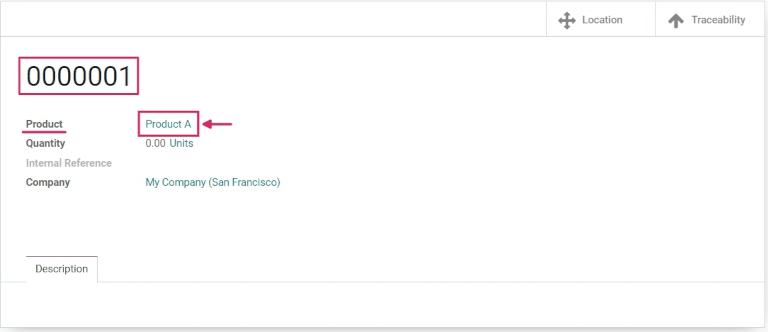 创建、保存新批号并将其分配给所需产品后,通过转到 产品 ‣ 产品 并选择刚刚分配此新创建的批号的产品,导航回 库存 应用程序中的产品窗体。
创建、保存新批号并将其分配给所需产品后,通过转到 产品 ‣ 产品 并选择刚刚分配此新创建的批号的产品,导航回 库存 应用程序中的产品窗体。
After a new lot number has been created, saved, and assigned to the desired product, navigate back to the product form in the Inventory app, by going to Products ‣ Products, and selecting the product to which this newly-created lot number was just assigned.
在该产品的明细窗体上,单击“批号/序列号”智能按钮以查看新的批号。当收到或制造该产品的额外数量时,可以选择并分配此新批号。
On that product’s detail form, click the Lot/Serial Numbers smart button to view the new lot number. When additional quantity of this product is received or manufactured, this new lot number can be selected and assigned to it.
管理发货和收货批次
可以为进货和出货分配批号。对于进货,批号直接在采购订单单上分配。对于发货,批号直接在销售订单单上分配。
Lot numbers can be assigned for both incoming and outgoing goods. For incoming goods, lot numbers are assigned directly on the purchase order form. For outgoing goods, lot numbers are assigned directly on the sales order form.
管理收据上的批次
可以直接从采购订单 (PO) 中为进货分配批号。
Assigning lot numbers to incoming goods can be done directly from the purchase order (PO).
要创建采购订单,请转到 购买应用 ‣ 创建。这样做会显示一个新的空白报价请求 (RFQ) 表单。
To create a PO, go to Purchase app ‣ Create. Doing so reveals a new, blank request for quotation (RFQ) form.
在此 RFQ 中,通过添加供应商来填写必要的信息,然后单击“添加产品”(在“产品”选项卡下),将所需的产品添加到“产品线”中。
On this RFQ, fill out the necessary information by adding a Vendor, and adding the desired products to the Product lines, by clicking Add a product (under the Products tab).
通过更改“数量”列中的数字来选择要订购的产品的所需数量。
Choose the desired quantity of the product to order by changing the number in the Quantity column.
填写询价单后,单击“确认订单”。确认询价后,它将成为采购订单,并显示“收据”智能按钮。单击“收货”智能按钮以转到仓单窗体。
Once the RFQ has been filled out, click Confirm Order. When the RFQ is confirmed, it becomes a Purchase Order, and a Receipt smart button appears. Click the Receipt smart button to be taken to the warehouse receipt form.
注意
在将批号分配给订购的产品数量之前单击“验证”将导致“用户错误”弹出窗口。弹出窗口需要输入订购产品的批次或序列号。如果不分配批号,则无法验证 RFQ。
Clicking Validate before assigning a lot number to the ordered product quantities will result in a User Error pop-up. The pop-up requires entry of a lot or serial number for the ordered products. The RFQ cannot be validated without a lot number being assigned.
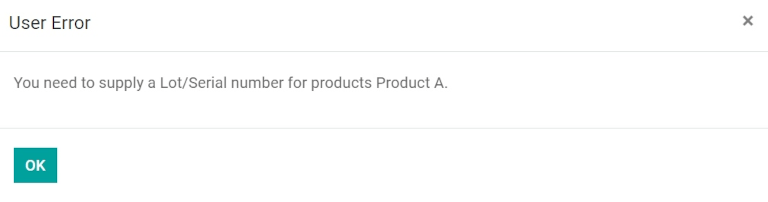
在此处,单击“其他选项”菜单,该菜单由汉堡包(四条水平线)图标表示,该图标位于“操作”选项卡中“度量单位”列的右侧。单击该图标将显示“详细操作”弹出窗口。
From here, click the Additional Options menu, represented by a hamburger (four horizontal lines) icon, located to the right of the Unit of Measure column in the Operations tab. Clicking that icon reveals a Detailed Operations pop-up.
在此弹出窗口中,在位于弹出窗口底部的“批次/序列号名称”列下配置许多不同的字段,包括批号的分配。
In this pop-up, configure a number of different fields, including the assignation of a lot number, under the Lot/Serial Number Name column, located at the bottom of the pop-up.
有两种方法可以分配批号:手动和复制/粘贴。
There are two ways to assign lot numbers: manually and copy/paste.
- 手动分配批号:单击“添加行”,然后在“收件人”列下选择产品的存储位置。然后,键入新的批号名称并设置完成数量。
- Manually assign lot numbers: Click Add a line and choose the location the products will be stored in under the To column. Then, type a new Lot Number Name and set the Done quantity.
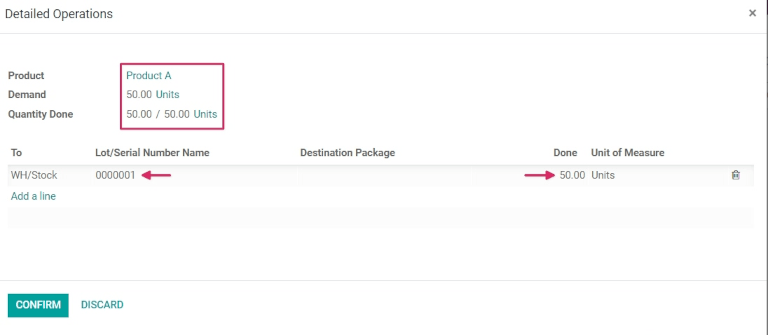
注意
如果应在多个位置和批次中处理数量,请单击“添加一行”,然后键入新的批号名称以获取其他数量。重复上述步骤,直到“完成数量”与“需求”匹配。
If quantities should be processed in multiple locations and lots, click Add a line and type a new Lot Number Name for additional quantities. Repeat until the Quantity Done matches the Demand.
- 从电子表格中复制/粘贴批号:使用从供应商处收到的所有批号填充电子表格(或手动选择在收到货时分配的批号)。然后,将它们复制并粘贴到“批次/序列号名称”列中。Odoo将根据列中粘贴的数字数量自动创建必要的行数。从这里,可以在每个批号行中手动输入“收件”位置和“完成”数量。
- Copy/paste lot numbers from a spreadsheet: Populate a spreadsheet with all of the lot numbers received from the supplier (or manually chosen to assign upon receipt). Then, copy and paste them in the Lot/Serial Number Name column. Odoo will automatically create the necessary number of lines based on the amount of numbers pasted in the column. From here, the To locations and Done quantities can be manually entered in each of the lot number lines.
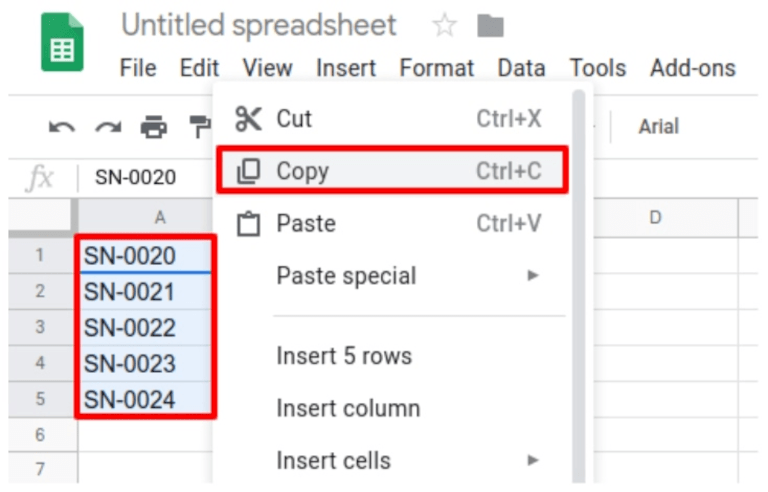
为所有产品数量分配批号后,单击“确认”关闭弹出窗口。然后,单击“验证”。
Once all product quantities have been assigned a lot number, click Confirm to close the pop-up. Then, click Validate.
验证收据时会出现一个可追溯性智能按钮。单击“可追溯性”智能按钮可查看更新的可追溯性报告,其中包括:参考文档、要跟踪的产品、分配的批次/序列号 # 等。
A Traceability smart button appears upon validating the receipt. Click the Traceability smart button to see the updated Traceability Report, which includes: a Reference document, the Product being traced, the Lot/Serial # assigned, and more.
管理交货单上的批次
可以直接从销售订单 (SO) 中为出货货物分配批号。
Assigning lot numbers to outgoing goods can be done directly from the sales order (SO).
要创建 SO,请转到 销售 应用 ‣ 创建 。这样做会显示一个新的空白报价单。
To create an SO, go to the Sales app ‣ Create. Doing so reveals a new, blank quotation form.
在此空白报价单上,通过添加客户来填写必要的信息,并通过单击“添加产品”将产品添加到产品行(在“订单行”选项卡中)。
On this blank quotation form, fill out the necessary information by adding a Customer, and adding products to the Product lines (in the Order Lines tab) by clicking Add a product.
然后,通过更改“数量”列中的数字来选择要销售的所需数量。
Then, choose the desired quantity to sell by changing the number in the Quantity column.
填写报价单后,单击“确认”按钮以确认报价单。确认报价后,它将成为 SO,并显示“交货”智能按钮。
Once the quotation has been filled out, click the Confirm button to confirm the quotation. When the quotation is confirmed, it becomes an SO, and a Delivery smart button appears.
单击〖智能交货〗按钮可查看该特定 SO 的仓单。
Click the Delivery smart button to view the warehouse receipt form for that specific SO.
在此处,单击“其他选项”菜单,该菜单由 hamburger 图标表示(四条水平线,位于“操作”选项卡中“度量单位”列的右侧)。单击该图标将显示“详细操作”弹出窗口。
From here, click the Additional Options menu, represented by a hamburger icon (four horizontal lines, located to the right of the Unit of Measure column in the Operations tab). Clicking that icon reveals a Detailed Operations pop-up.
在弹出窗口中,默认情况下将选择一个批次/序列号,并从该特定批次中获取完整的预留数量(如果该特定批次中有足够的库存)。
In the pop-up, a Lot/Serial Number will be chosen by default, with the full Reserved quantity taken from that specific lot (if there is enough stock in that particular lot).
如果该批次的库存不足,或者应从多个批次中获取需求量的部分数量,请将“完成”列中的数量更改为仅包括总数量的特定部分。
If there is insufficient stock in that lot, or if partial quantities of the Demand should be taken from multiple lots, change the quantity in the Done column to only include that specific part of the total quantity.
注意
为交货单自动选择的批次因所选移除策略(FIFO、LIFO 或 FEFO)而异。这也取决于订购的数量,以及一批是否有足够的数量来履行订单。
The lot automatically chosen for delivery orders varies, depending on the selected removal strategy (FIFO, LIFO, or FEFO). It will also depend on the quantity ordered, and if there is enough quantity in one lot to fulfill the order.
然后,单击“添加一行”,选择其他(不同的)批次/序列号,应用其余的“完成数量”,然后单击“确认”关闭弹出窗口。最后,点击 验证 按钮交付产品。
Then, click Add a line, select an additional (different) Lot/Serial Number, apply the rest of the Done quantities, and click Confirm to close the pop-up. Lastly, click the Validate button to deliver the products.
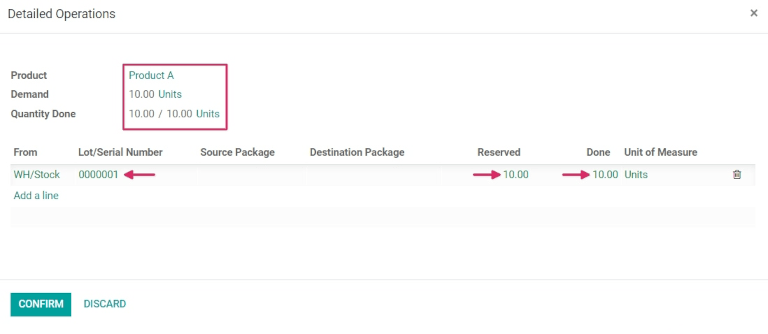
验证交货单后,将显示“可追溯性”智能按钮。单击“可追溯性”智能按钮可查看更新的可追溯性报告,其中包括参考文档、要跟踪的产品、日期和分配的批次/序列号 #。
Upon validating the delivery order, a Traceability smart button appears. Click the Traceability smart button to see the updated Traceability Report, which includes a Reference document, the Product being traced, the Date, and the Lot/Serial # assigned.
如果产品数量共享相同的批号,则可追溯性报告还可以包括上一个采购订单的参考收据。
The Traceability Report can also include a Reference receipt from the previous purchase order, if the product quantities shared the same lot number.
管理不同操作类型的批次
在Odoo中,默认情况下,只有在从采购订单中收到产品时才允许创建新批次。不能使用现有的批号。
In Odoo, the creation of new lots is only allowed upon receiving products from a purchase order, by default. Existing lot numbers cannot be used.
对于销售订单,情况正好相反:不能在交货单上创建新的批号,只能使用现有的批号。
For sales orders, the opposite is true: new lot numbers cannot be created on the delivery order, only existing lot numbers can be used.
要更改在任何工序类型上使用新(或现有)批号的功能,请转到 库存 应用程序 ‣ 配置 ‣ 工序类型 ,然后选择所需的工序类型。
To change the ability to use new (or existing) lot numbers on any operation type, go to the Inventory app ‣ Configuration ‣ Operations Types, and select the desired Operation Type.
对于“工序类型”页上的“收货”,可以启用“使用现有批次/序列号”选项,方法是单击“编辑”,然后单击“使用现有批次/序列号”选项旁边的复选框(在“可追溯性”部分中)。最后,点击 保存 按钮保存更改。
For Receipts, found on the Operations Types page, the Use Existing Lots/Serial Numbers option can be enabled, by clicking Edit, and then clicking the checkbox beside the Use Existing Lots/Serial Numbers option (in the Traceability section). Lastly, click the Save button to save the changes.
对于交货单,可以通过单击“编辑”,然后单击“创建新批次/序列号”选项旁边的复选框来启用“创建新批次/序列号”选项。请务必单击“保存”按钮以保存所有更改。
For Delivery Orders, the Create New Lots/Serial Numbers option can be enabled, by clicking Edit, and clicking the checkbox beside the Create New Lots/Serial Numbers option. Be sure to click the Save button to save all changes.
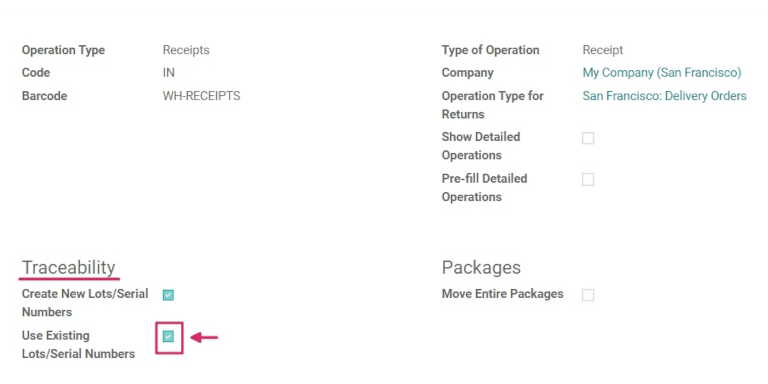
提示
对于涉及按批次跟踪的产品的仓库间转移,为仓单启用使用现有批次/序列号选项可能很有用。
For inter-warehouse transfers involving products tracked by lots, it can be useful to enable the Use Existing Lots/Serial Numbers option for warehouse receipts.
批次可追溯性
制造商和公司可以参考可追溯性报告来查看产品的整个生命周期:产品来自哪里(和时间),存储在哪里,以及它去了谁(和何时)。
Manufacturers and companies can refer to traceability reports to see the entire lifecycle of a product: where (and when) it came from, where it was stored, and who (and when) it went to.
要查看产品的完整可追溯性,或按批次分组,请转到 库存 应用程序 ‣ 产品 ‣ 批次/序列号。这样做会显示“批次/序列号”仪表板。
To see the full traceability of a product, or group by lots, go to the Inventory app ‣ Products ‣ Lots/Serial Numbers. Doing so reveals the Lots/Serial Numbers dashboard.
从这里开始,默认情况下将列出分配了批号的产品,并且可以展开以显示这些产品分配给它们的批号。
From here, products with lot numbers assigned to them will be listed by default, and can be expanded to show the lot numbers those products have assigned to them.
要按批次(或序列号)分组,请首先删除搜索栏中的所有过滤器。然后,单击“分组依据”下拉列表,选择“添加自定义组”,然后从下拉菜单中选择“批次/序列号”。然后,单击应用。
To group by lots (or serial numbers), begin by removing any filters in the search bar. Then, click the Group By drop-down, select Add Custom Group, and select Lot/Serial Number from the drop-down menu. Then, click Apply.
这样做将显示所有现有批次和序列号,并且可以展开以显示具有该分配编号的所有产品数量。
Doing so displays all existing lots and serial numbers, and can be expanded to show all quantities of products with that assigned number.