主题
按订单补货 (MTO)
按订单补货,也称为 MTO(按订单生产),是一种补货策略,每当为产品创建一个销售订单时,都会为当前产品创建一个草稿订单。对于从供应商那里购买的产品,将创建一个询价单(RFQ);对于内部制造的产品,销售订单将触发制造订单的创建。每次创建销售订单时都会创建 询价单(RFQ) 或制造订单,无论所订购产品的当前库存水平如何。
Replenish on order, also known as MTO (make to order), is a replenishment strategy that creates a draft order for a product every time a sales order is created for it. For products that are purchased from a vendor, a request for quotation (RFQ) is created, while a sales order for a product manufactured in-house triggers the creation of a manufacturing order. The creation of a RFQ or manufacturing order occurs every time a sales order is created, regardless of the current stock level of the product being ordered.
取消归档按订单补货(MTO)路线
默认情况下,Odoo将MTO路由设置为已存档。这是因为 MTO 是一个相对小众的工作流程,仅供某些公司使用。但是,只需几个简单的步骤即可轻松将路线取消归档。
By default, Odoo sets the MTO route as archived. This is because MTO is a somewhat niche workflow that is only used by certain companies. However, it is easy to unarchive the route in just a few simple steps.
为此,首先导航到 库存 ‣ 配置 ‣ 路线。在路线页面,单击筛选按钮,然后选择已存档选项。这将显示当前所有存档的路线。
To do so, begin by navigating to Inventory ‣ Configuration ‣ Routes. On the Routes page, click the Filters button and select the Archived option. This shows all routes that are currently archived.
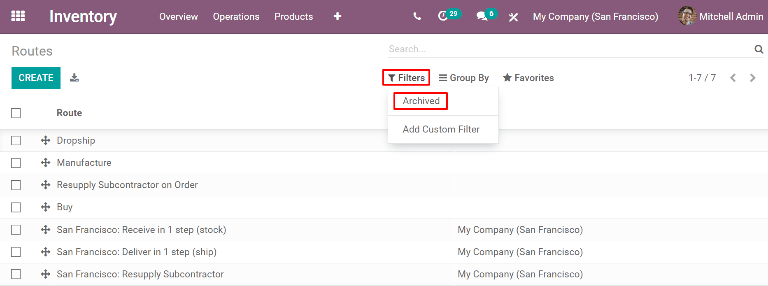
启用 按订单补货 (MTO) 旁边的复选框,然后单击 动作 按钮展示下拉菜单。从下拉菜单中,选择 取消归档。
Enable the checkbox next to Replenish on Order (MTO), then click the Action button to reveal a drop-down menu. From the drop-down menu, select Unarchive.
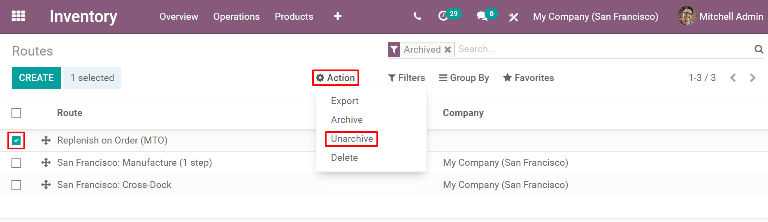
最后,从 搜索... 中删除 已归档 过滤器。路线 页面现在将显示所有可用路线,包括 按订单补货 (MTO),现在可以在每个产品表单页面的库存选项卡上进行选择。
Finally, remove the Archived filter from the Search… bar. The Routes page will now show all available routes, including Replenish on Order (MTO), which is now selectable on the inventory tab of each product page.
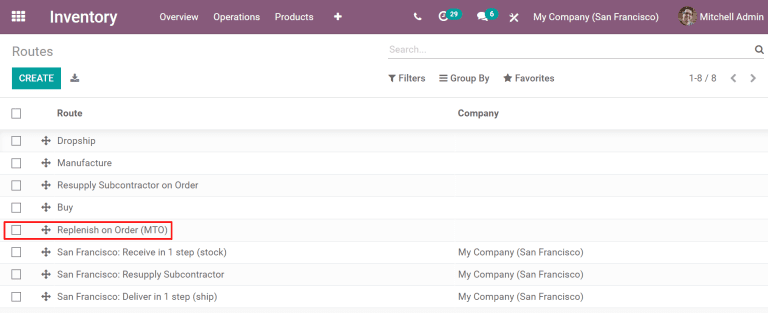
配置产品使用 MTO 路线
在取消归档 MTO 路线的情况下,现在可以正确配置产品以使用按订单补货。为此,请首先转到 库存 ‣ 产品 ‣ 产品 ,然后选择现有产品,或单击 新建 配置新产品
With the MTO route unarchived, products can now be properly configured to use replenish on order. To do so, begin by going to Inventory ‣ Products ‣ Products, then select an existing product, or click Create to configure a new one.
在产品表单页面,选择 库存 选项卡,并在 路线 部分中启用按订单补货 (MTO) 路线,以及其他一个路线。
On the product page, select the Inventory tab and enable the Replenish on Order (MTO) route in the Routes section, along with one other route.
重点说明
按订单补货(MTO) 路线单独不会生效,除非另外一种路线也一并被选中。这是因为Odoo需要知道在产品下订单时如何补货(购买,制造等)。
The Replenish on Order (MTO) route does not work unless another route is selected as well. This is because Odoo needs to know how to replenish the product when an order is placed for it (buy it, manufacture it, etc.).
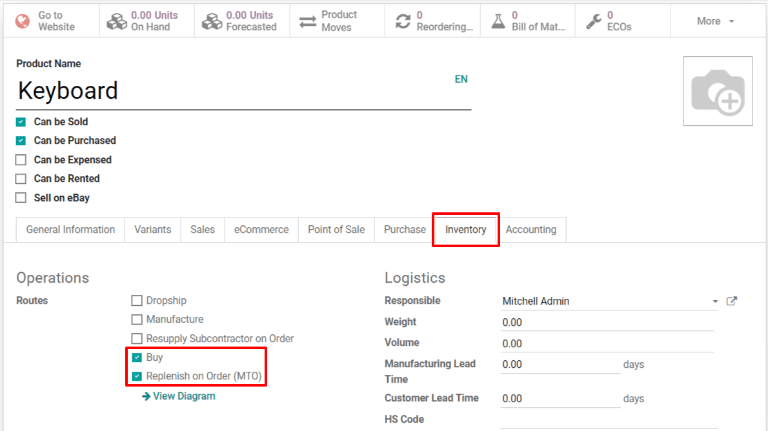
如果产品的销售订单是通过从供应商那里采购来完成的,启用产品名称下面的“可采购”复选框。这样会使下面的购买选项卡与其他设置选项卡一起显示。
If the product is purchased from a vendor to fulfill sales orders, enable the Can be Purchased checkbox under the product name. Doing so makes the Purchase tab appear alongside the other settings tabs below.
选择“购买”选项卡,然后指定供应商及其销售产品的价格。
Select the Purchase tab and specify a Vendor and the Price they sell the product for.
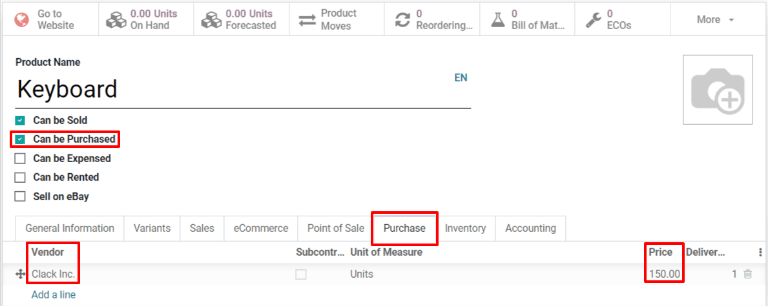
如果产品是制造的,请确保为其配置了物料清单 (BOM)。为此,请单击屏幕顶部的物料清单(BOM) 智能按钮,然后单击物料清单(BOM) 页面上的新建,为产品配置新的物料清单(BOM)。
If the product is manufactured, make sure that it has a bill of materials (BOM) configured for it. To do so, click the Bill of Materials smart button at the top of the screen, then click Create on the Bill of Materials page to configure a new BOM for the product.
在空白的 BOM 表单页面,在 组件 选项卡中添加用于制造产品的组件,并在 作业 中添加制造工作流所需的操作。
On the blank BOM form, add the components used to manufacture the product on the Components tab, along with the operations required for the manufacturing workflow on the Operations tab.
最后,单击保存以保存 BOM。
Finally, click Save to save the BOM.
使用MTO路线完成销售订单
将产品配置为使用 MTO 路线后,每当确认包含该产品的销售订单时,都会为其创建补货订单。创建的订单类型取决于除 MTO 之外选择的第二条路线。
After configuring a product to use the MTO route, a replenishment order is created for it every time a sales order including the product is confirmed. The type of order created depends on the second route selected in addition to MTO.
例如,如果选择的第二个路线是购买,则在确认销售订单时创建采购订单。
For example, if Buy was the second route selected, then a purchase order is created upon confirmation of a sales order.
重点说明
为产品启用 MTO 路线后,始终在确认销售订单时创建补货订单。即使手头有足够的产品库存来完成销售订单,而无需购买或制造额外的产品单位,情况也是如此。
When the MTO route is enabled for a product, a replenishment order is always created upon confirmation of a sales order. This is the case even if there is enough stock of the product on-hand to fulfill the sales order, without buying or manufacturing additional units of it.
虽然 MTO 路线可以与各种其他路线一起使用,但在此工作流程中使用 购买 路线作为示例。首先导航到 销售 应用,然后单击新建,这将打开一个空白的报价单。
While the MTO route can be used in unison with a variety of other routes, the Buy route is used as the example for this workflow. Begin by navigating to the Sales app, then click Create, which opens a blank quotation form.
在空白报价单上,添加客户,然后单击订单行选项卡下的添加产品,并输入已配置为使用 MTO 和 Buy 工艺路线的产品。单击确认,报价单将转换为销售订单。
On the blank quotation form, add a Customer, then click Add a product under the Order Lines tab, and enter a product that has been configured to use the MTO and Buy routes. Click Confirm and the quotation is turned into a sales order.
现在,销售订单的右上角会出现采购智能按钮。单击它将打开与销售订单关联的 询价单(RFQ)。
A Purchase smart button now appears in the top-right corner of the sales order. Clicking it opens the RFQ associated with the sales order.
单击确认订单以确认询价单(RFQ),并将其转换为采购订单。绿色的接收产品按钮现在显示在采购订单的顶部。收到产品后,单击接收产品将其登记到库存中。
Click Confirm Order to confirm the RFQ, and turn it into a purchase order. A green Receive Products button now appears at the top of the purchase order. Once the products are received, click Receive Products to register them into inventory.
通过单击 SO 面包屑导航,或导航到 销售 ‣ 订单 ‣ 订单 并选择销售订单,返回到销售订单。
Return to the sales order by clicking the SO breadcrumb, or by navigating to Sales ‣ Orders ‣ Orders, and selecting the sales order.
最后,单击将要进入交货环节的订单右上角的交货智能按钮。将产品运送给客户后,单击验证以确认交货。
Finally, click the Delivery smart button in the top-right of the order to be taken to the delivery order. Once the products have been shipped to the customer, click Validate to confirm the delivery.